Band-in-a-Box 2021 New Feature - Audio Features Enhanced
Improved Audio Editing
You can view audio on any track (Bass, Piano, Melody, etc.), not just the Audio track, and copy regions of audio to Utility tracks. The track selector button launches a menu for selecting the track, or you can just use your mouse wheel over it to quickly shift through tracks.
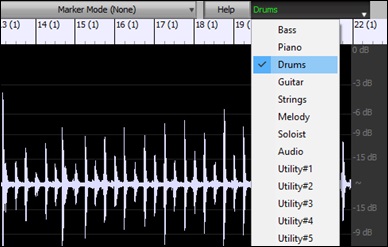
New options are added to the Audio Edit Settings dialog.
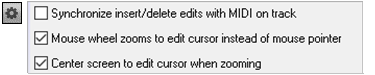
- “Synchronize insert/delete edits with MIDI on track”: If this is enabled, then when inserting or deleting regions of audio, MIDI on the same track will be shifted accordingly to keep the MIDI and audio in sync.
- “Mouse wheel zooms to edit cursor instead of mouse pointer”: If this is enabled, the mouse wheel will zoom to the edit cursor instead of zooming to the mouse cursor.
- “Center screen to edit cursor when zooming”: If this is enabled, the edit cursor will scroll to the center of the window when zooming with the mouse wheel. This is only applicable if “Mouse wheel zooms to edit cursor instead of mouse pointer” is enabled.
Hotkeys are added.
- Home will move the cursor to the beginning of a track.
- End will move the cursor to the end of a track.
- Shift+Home will move the left cursor of the selected region to the beginning of a track. If no region is selected, this will select a region from the cursor to the beginning of a track.
- Shift+End will move the right cursor to the end of a track. If no region is selected, this will select a region from the cursor to the end of a track.
- Ctrl+A will select the whole track.
Multi-Track Audio Harmonies
Audio harmonies can now be generated onto individual tracks. This way you can use the Mixer to control the volume and panning, adjust reverb, add effects, etc. for each voice.
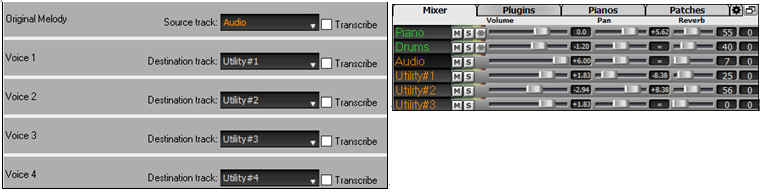
You can view a RealTrack in the Audio Edit window, select a region, and harmonize it to new Utility tracks.
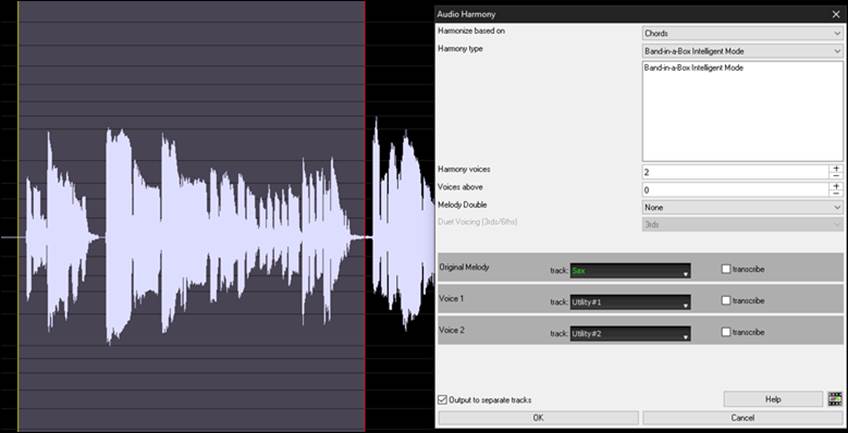
Auto-Fix "Sour" Notes
There is a new feature to auto-fix out-of-tune notes in polyphonic audio, either for the generated RealTracks or any audio track. This means that if a chord is played with multiple notes at once, this feature can fix certain notes within that chord so that the note won’t clash with the chord progression or other tracks. For example, if a G# note is played on a CMaj7 chord (C, E, G, B), that note will be pitch corrected down to a G note. This feature can be applied as a track setting for any RealTracks or can be used for editing the Audio or Utility tracks.
For the RealTracks, right-click on the track radio button on the main screen, and go to Track Settings | Auto Fix “Sour” Notes. You can then select one of the rules for the auto-fix.
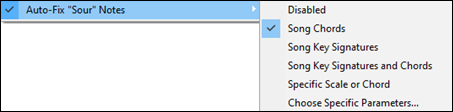
Song Chords: Any note outside of the current chord will be corrected to a closest chord tone. For example, if a G# note is played on a CMaj7 chord (C, E, G, B), that note will be pitch shifted to a G note.
Song Key Signature: Any note outside of the key signature of the song will be corrected to a closest key tone. For example, an Eb note played on a C major key (C, D, E, F, G, A, B) will be pitch shifted to an E note.
Song Key Signatures and Chords: Notes will be restricted to the key tones unless the current chord is outside of the current key, in which case notes will be restricted to the chord tones. For example, on a C major key (C, D, E, F, G, A, B), an E note played on a Dm7 chord (D, F, A, C) won’t be corrected, but an E note played on an F7 chord (F, A, C, Eb) will be pitch shifted to the closest chord tone F.
Specific Scale or Chord: Notes will be corrected based on a specific scale or chord that might not have anything to do with the current song. This option will use the scale or chord that are selected in a dialog which opens with the next menu item.
Choose specific Parameters: This allows you to customize the rules.
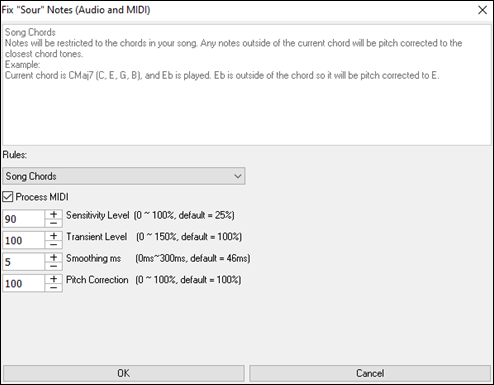
Rules : The defines the rules for the pitch correction. You can see the description for each rule in the above area
Process MIDI: If this option is enabled, any MIDI on the track will be processes as well. Notes within the selected region will be changed according to the chosen rules.
Sensitivity Level : Increasing the sensitivity level will cause weaker notes to be detected. Decreasing it will cause weaker notes to be ignored and unaffected by the pitch correction.
Transient Level : Increasing the transient level will make transients (e.g. beats like plucking sounds or drum hits) louder. Decreasing it will make transients quieter.
Smoothing ms : This is the length of time that notes will take to change in milliseconds. Increase this for instruments that sound better with slower bending between notes like vocals or pedal steel. Decrease for rigid sounding instruments like piano.
Pitch Correction : This will correct the tuning of notes. For example, a guitar might have one string out of tune, and notes played on that string will be pitch corrected.
The auto-fix feature can be used for any audio track including the Utility tracks, and can be applied to the whole track at once or a small region at a time. You can use the feature not necessarily to fix “sour” notes, but just to make certain regions of the audio conform more closely to the chord progression. To use the feature, open the Audio Edit window and highlight the region of the track on which you want to correct notes. Then, press the [Edit] button and select Fix “Sour” Notes from the menu. In the Fix “Sour” Notes dialog, select one of the rules for the auto-fix and press OK.
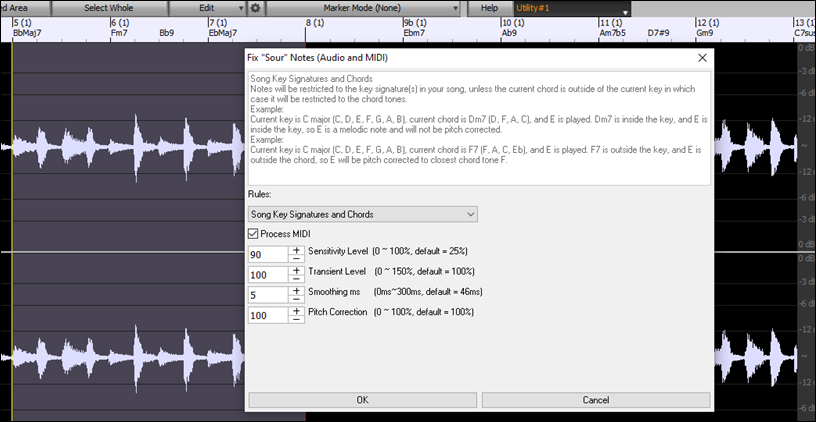
Higher Audio Playback Performance
Band-in-a-Box and RealBand now support SIMD (SSE2, SSSE3, AVX, AVX2) features in your CPU. This means that audio DSP (Digital Signal Processing) will be at least 4 times faster, depending on your CPU. This allows more tracks, more plugins, higher quality élastique stretching, etc. during playback without causing audio dropouts.
The [CPU Specifications...] in the About dialog (Help | About Band-in-a-Box) displays available SIMD features of your CPU.
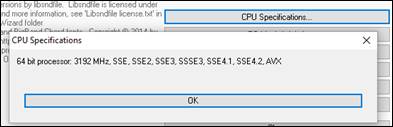
High Bit Depth Audio Playback
Audio playback is no longer restricted to 16 bit. The highest setting available will be used, either 16, 24, or 32 bit, depending on your audio interface. Also, user-made Audio tracks are not restricted to 16 bit so you can edit your audio and save it with minimal data loss.
Improved Audio Rendering
![]()
Rendering is faster.
The default bit depth is 24 bit.
![]()
The highest quality tempo stretching setting for élastique will be used when rendering. You may be using a lower quality setting for playback in order to increase performance, but this is not necessary when rendering to an audio file.
![]()
When generating separate audio files for each track, Band-in-a-Box can ignore the Mixer settings of each track and use the default settings (Volume = 0 dB, Pan = 0, Reverb = 0, Tone = 0) instead.
![]()
Improved Audio Chord Wizard
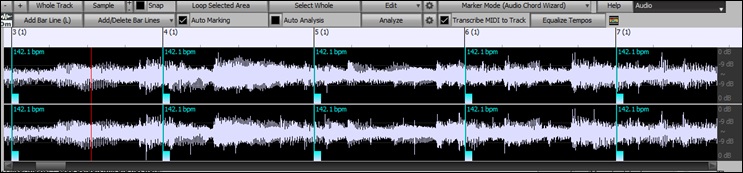
The chord analysis is more accurate.
The wizard analyzes audio files that are out-of-tune.
There is an option to limit chords to at least one bar in length.
There are presets to limit chords to certain chords in the key.
The wizard now transcribes MIDI notes to the same track. Previously, transcribed MIDI notes were written to the Soloist track.
![]()
Unconditional 30-Day Money Back Guarantee on all PG Music products purchased from PG Music Inc.
PG Music Inc.
29 Cadillac Ave Victoria BC Canada V8Z 1T3
Sales: 800-268-6272, 250-475-2874,+ 800-4746-8742*
* Outside USA & Canada where International Freephone service is available.
Access Codes
Tech Support: Live Chat, support@pgmusic.com
Q: How do I get the latest version of Band-in-a-Box?
A: We have packages for first-time or existing customers. Use the convenient chart to find the right package for you.
Q: Can I really have the entire UltraPAK shipped pre-installed on a USB 3 hard drive?
A: Yes, in addition to e-delivery/download, you can choose during checkout to get a physical backup copy hard drive for only $25 US (free shipping). You can use Band-in-a-Box directly from the hard disk, or copy it to your computer.
 Online now
Online now
Need Help?
Customer Sales & Support
|
Phones (Pacific Time) 1-800-268-6272 1-250-475-2874 |
||
| Live Chat | ||
| OPEN | Online Ordering 24/7 |
|
| OPEN | Forums, email, web support |

