Band-in-a-Box 2023 New Feature - SynthMaster Player Synth Included
This award-winning synth has thousands of sounds and other functions. Sounds are especially useful for modern, techno and arpeggiator sounds.
[Note: SynthMaster VST is a 64-bit plugin only. There is no 32-bit version available.]
SynthMaster support built into Band-in-a-Box includes:
- MIDI SuperTracks that use sounds with arpeggiators.
- Access to SynthMaster sounds using the “Load Plugin” from the track’s right-menu to choose from thousands of SynthMaster sounds, or choose “Load Hi-Q patch “dialog to choose from presets made by PG Music for some nice sounds available in SynthMaster just by picking a patch.
- SynthMaster Player comes with thousands of sounds, so you can simply select Choose Plugin from the Plugin tab menu on the Mixer, choose SynthMaster, and choose one of these sounds from the SynthMaster Player panel
- Styles can be made that automatically play with SynthMaster sounds without need to load it.
- MIDI SuperTracks Set for SynthMaster Synth is included, using a mix of SynthMaster sounds, MIDI SuperTracks with arpeggiators and RealTracks.
SynthMaster is installed to these folders by default:
C:\Program Files\KV331 Audio
C:\Program Files\VSTPlugins\KV331 Audio
To use SynthMaster as a default synth, open the MIDI/Audio Driver Setup dialog (Options | Preferences | [MIDI Driver]), and press the [VSTi/DXi Synth] button.
![]()
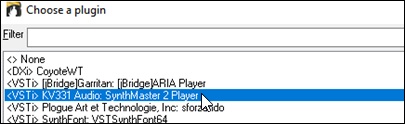
SynthMaster is automatically added to the plugin list. Simply select “<VSTi> JV331 Audio: SynthMaster 2 Player” from the list and press OK.
![]() When SynthMaster is selected as a default synth, its name shows in the [VSTi/DXi Synth] button.
When SynthMaster is selected as a default synth, its name shows in the [VSTi/DXi Synth] button.
To select MIDI SuperTracks that use SynthMaster sounds, right-click on a track button and choose Select MIDI SuperTrack for this track from the menu
![]()
Then, in the Select MIDI SuperTracks, type “SynthMaster” in the text filter. Some of them have arpeggiators in the sound.
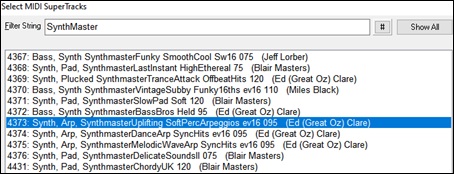
Some of them have arpeggiators in the sounds. Select one you like and press OK and answer yes to the confirmation message.

![]() You will see that the track label has turned blue to indicate that it is a MIDI SuperTrack.
You will see that the track label has turned blue to indicate that it is a MIDI SuperTrack.

If you want to customize the sound, click on the SynthMaster synth in the Plugins tab to open the synth window.
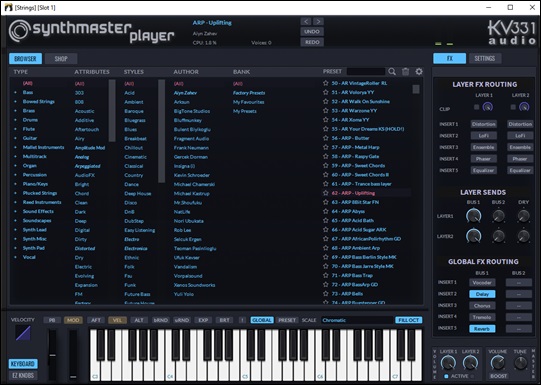
You can access SynthMaster sounds using the Hi-Q patch dialog. Right-click on a track radio button, and go to Select MIDI Instrument (Patch) | Select Mi-Q MIDI Patch Plugin.
![]()
This will open the dialog that lists Hi-Q patch plugins (.tgs). Type a filter of “SynthMaster” and select any of the presets that PG Music has made.
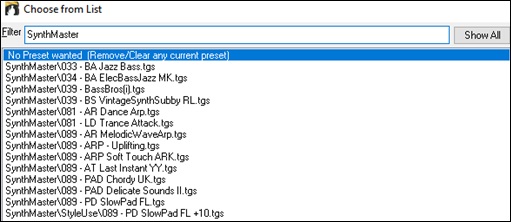
SynthMaster comes with thousands of sounds. To choose a sound, right-click on the [Plugin] in the Mixer to open a menu and select Choose Plugin.
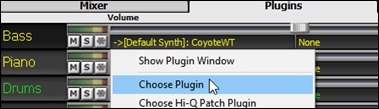
Then, select “<VSTi> KV331 Audio: SynthMaster 2 Player” from the list of plugins and press OK.

You can now choose from many sounds in the SynthMaster panel.
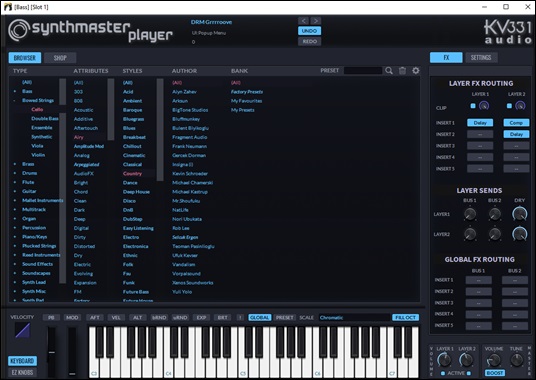
Some styles use MIDI SuperTracks that automatically play with SynthMaster sounds. They are included in MIDI SuperTracks Set 39.
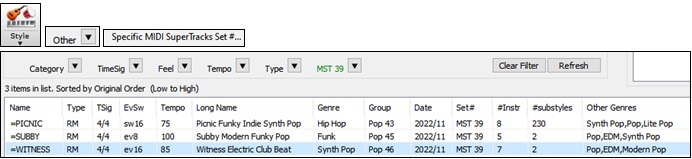
When you look at the mixer area in the StylePicker, you can see which tracks use SynthMaster sounds.
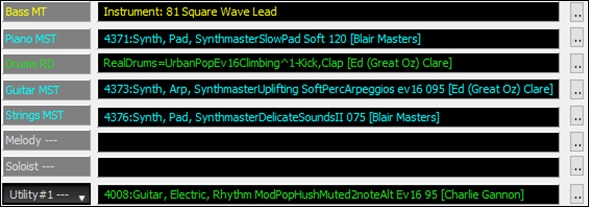
To make styles that play with SynthMaster sounds, open the StyleMaker and press the [Misc] button followed by the [More]. Then, in the More Miscellaneous Style Settings dialog, select the track and MIDI SuperTracks in the “Assign Soloist, RealTracks or MIDI SuperTracks” area.

Unconditional 30-Day Money Back Guarantee on all PG Music products purchased from PG Music Inc.
PG Music Inc.
29 Cadillac Ave Victoria BC Canada V8Z 1T3
Sales: 800-268-6272, 250-475-2874,+ 800-4746-8742*
* Outside USA & Canada where International Freephone service is available.
Access Codes
Tech Support: Live Chat, support@pgmusic.com
Q: How do I get the latest version of Band-in-a-Box?
A: We have packages for first-time or existing customers. Use the convenient chart to find the right package for you.
Q: Can I really have the entire UltraPAK shipped pre-installed on a USB 3 hard drive?
A: Yes, in addition to e-delivery/download, you can choose during checkout to get a physical backup copy hard drive for only $25 US (free shipping). You can use Band-in-a-Box directly from the hard disk, or copy it to your computer.
 Online now
Online now
Need Help?
Customer Sales & Support
|
Phones (Pacific Time) 1-800-268-6272 1-250-475-2874 |
||
| Live Chat | ||
| OPEN | Online Ordering 24/7 |
|
| OPEN | Forums, email, web support |

