Band-in-a-Box 2025 New Feature - VST3 Support
Band-in-a-Box now supports VST3 plugins, allowing you to use them alongside VST2 and DXi plugins for MIDI or audio tracks.
To use VST3 plugins, open the Mixer and click on the [Plugins] tab. Then, select the track you want to apply the plugin to, and right-click on the slot where you want to use the plugin. Normally, it’s the first slot unless you’re adding multiple plugins to the track. From the menu, select Choose VST3 Plugin from the menu.
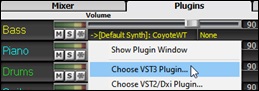
This will open the VST3 Selector window. When you first open this window, the plugin list will be empty, and it will ask you to scan for VST3 plugins. Answer “Yes” to begin the scan. Once the scan is complete, you will have a list of VST3 plugins to choose from.
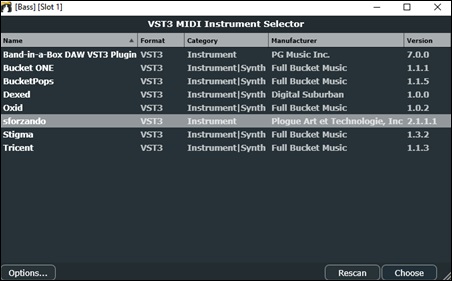
The plugin list is displayed with columns, and clicking on a column heading allows you to sort by name, format, category, manufacturer, or version number.
The [Options] button provides functions such as adding a scan directory, removing the selected VST3 plugin, showing the folder of the selected VST3 plugin, and more.
|
Add VST3 Search Directory lets you specify additional folder locations to scan if you have VST3 plugins not installed in the default location (C:\Program Files\Common Files\VST3). If you accidentally add an incorrect folder, selecting Reset to defaults will remove any custom folders. |
You can press the [Rescan] button any time you have new or updated plugins.
To load a VST3 plugin, double-click on it in the list or press the [Choose] button.
Here is the VST3 of Sforzando loaded. Now you can use the VST3 plugin just like other plugin types such as VST2 or DXi.
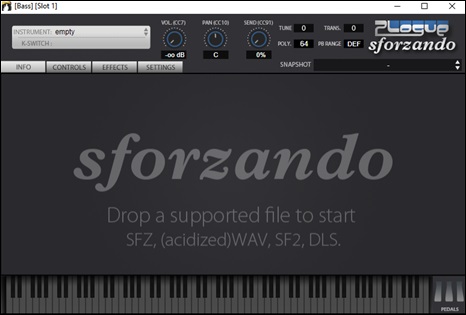
If you want to remove the loaded VST3 plugin from the track, right-click on it in the Mixer and choose Remove Plugin from the menu.
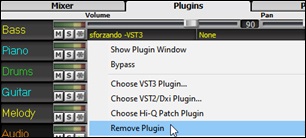
Unconditional 30-Day Money Back Guarantee on all PG Music products purchased from PG Music Inc.
PG Music Inc.
29 Cadillac Ave Victoria BC Canada V8Z 1T3
Sales: 800-268-6272, 250-475-2874,+ 800-4746-8742*
* Outside USA & Canada where International Freephone service is available.
Access Codes
Tech Support: Live Chat, support@pgmusic.com
Q: How do I get the latest version of Band-in-a-Box?
A: We have packages for first-time or existing customers. Use the convenient chart to find the right package for you.
Q: Can I really have the entire UltraPAK shipped pre-installed on USB 3 hard drive?
A: Yes, in addition to e-delivery/download, you can choose during checkout to get a physical backup copy hard drive for only $25 US (free shipping). You can use Band-in-a-Box directly from the hard disk, or copy it to your computer.
 Online now
Online now
Need Help?
Customer Sales & Support
|
Phones (Pacific Time) 1-800-268-6272 1-250-475-2874 |
||
| Live Chat | ||
| OPEN | Online Ordering 24/7 |
|
| OPEN | Forums, email, web support |

![the [Options] button menu](gfx/bbw2025newfeatures/2_003.jpg)