Using the Band-in-a-Box® Plugin with Reaper for Mac
Last updated: Thursday, 12 May 2022
Website
http://www.reaper.fmPlugin to use:
Default Plugin Folders
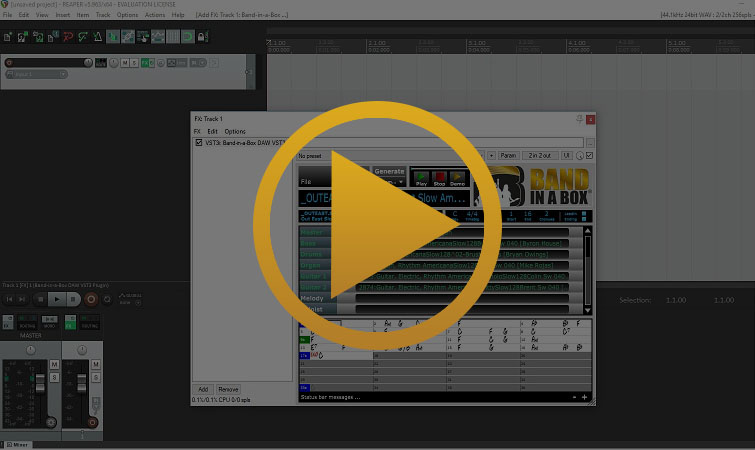
Quickstart Guide
Loading the Band-in-a-Box® DAW AUi/VST3i Plug-in in Reaper
- Create a new project
Start a new project by going to File > New Project.
- Create a track
Create a new track by going to Track > Insert new track or by using the shortcut Command + "T".
- Refresh your plug-ins
There are different methods for refreshing your VST and AU plug-ins so we'll do both.
To refresh your VST plug-ins, go to Options > Preferences and browse to VST in the list that is on the left side of the Preferences dialog. Now click on the Re-scan button. You can exit the dialog by clicking OK.
In the tracks window, click on FX on the track that you created in step 2, right beside the mute and solo buttons. A window will appear with the title Add FX to: Track 1. Right-click (or Control + Click) on AUi and select Scan for new plugins.
- Load the plug-in
You can load the VST3i or AUi plug-in in the Add FX to: Track 1 window by clicking on the corresponding plug-in type (AUi or VST3i), selecting PG Music Inc.: Band-in-a-Box DAW AU/VST3 Plugin, and clicking on OK.
Installation
- Run the Band-in-a-Box® program installer
- Click the FX button on a new track to open the plugin window
- Right click (or CTRL + Click) on AU or AUi and select Scan for new plugins
- The plugin should now be present in the plugins window under AUi
Tips & Tricks
Drag Your Instruments to Separate Reaper Tracks
First, make sure you have generated all of your tracks in the Band-in-a-Box® Plugin. You can tell if they have been generated because the green and blue rectangles beside the track names will be filled with color instead of outlined in color. Now, drag from the blue rectangle on the Master track to any blank space in your Reaper project tracks window. Reaper will ask you if you want to drop the audio to separate Tracks or a single track. Select Separate Tracks. You should now see all of your Band-in-a-Box® instruments on separate tracks.
Disable Time Stretching of Audio in Reaper
Say you want to change the tempo of your Reaper project but you don't want Reaper to stretch your audio tracks. You can prevent this by selecting all of your audio blocks, pressing the F2 Key, clicking on the dropdown box beside Item timebase, and selecting Time.
Support
I Can't Find The Plugin
The Band-in-a-Box® Plugin is listed as an instrument plugin. Instrument plugins are catalogued in Reaper with an "i" at the end of their plugin type. For example, if you would like to load the AU Band-in-a-Box® Plugin, search under the AUi category. For the VST3 version, search under the VST3i category.
Reaper is Out Of Sync with The Plugin
Please adjust the BPM (beats per minute) of your Reaper project before dragging tracks from the Band-in-a-Box® plugin. If you adjust the tempo after dragging audio from the plugin to Reaper tracks, Reaper will automatically stretch or compress the audio time to match the new tempo (by default). If your Band-in-a-Box® style has a time signature like 3/4, make sure you have changed the time signature in your Reaper project too.
I Can't Find My RealTracks, RealDrums, or RealStyles
From the Band-in-a-Box® plugin, go to File > Preferences and select the correct directories for your Band-in-a-Box® installation, your RealTracks folder, and your RealDrums folder. The default locations are listed for your convenience. You can either type them in or browse to them with the Select buttons.
One of my Tracks is Too Loud
Some people are experiencing a bug in Reaper that makes your track's audio too loud if you have audio on the same track that the Band-in-a-Box® plugin is loaded to. The solution is to load the plugin to a separate track that does not contain any audio.
External Resources
Official Reaper ResourcesThe official Reaper resources include themes, screenshots, projects, and more. If you sign in to your Reaper account, you can even upload, rate, or leave comments.
Reaper ForumsPost your questions, seek answers, or have conversations with other Reaper users in the official Reaper forum.
Reaper Documentation (wiki)The Reaper documentation is structured like a wiki and is a great resource. You'll find information on everything from the basics to advanced features here.
Unconditional 30-Day Money Back Guarantee on all PG Music products purchased from PG Music Inc.
PG Music Inc.
29 Cadillac Ave Victoria BC Canada V8Z 1T3
Sales: 800-268-6272, 250-475-2874,+ 800-4746-8742*
* Outside USA & Canada where International Freephone service is available.
Access Codes
Tech Support: Live Chat, support@pgmusic.com
 Online now
Online now
Need Help?
Customer Sales & Support
|
Phones (Pacific Time) 1-800-268-6272 1-250-475-2874 |
||
| Live Chat | ||
| OPEN | Online Ordering 24/7 |
|
| OPEN | Forums, email, web support |
