Using the Band-in-a-Box® Plugin with Acid Pro
Last updated: Wednesday, 05 April 2023
Website
https://www.magix.comPlugin Type
Default Plugin Folders
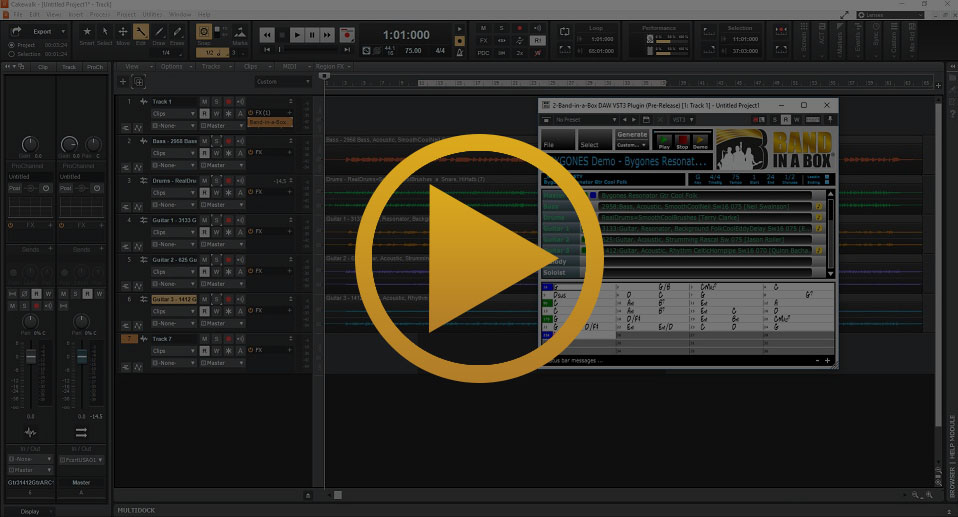
Quickstart Guide
Acid Pro supports both VST2 and VST3. While installing Band-in-a-Box®, VST3 will be already selected by default.
To ensure the Band-in-a-Box® plug-in has been installed, open the VST configuration dialog. To do this, click the Plugin Manager and go to Soft Synths | Vendors | PG Music Inc. and look for the Band-in-a-Box® plugin in the list.
Installation
Installing the VST3 Plugin
- Run the Band-in-a-Box® Plugin installer. By default it is installed with the main Band-in-a-Box program, and can also be installed by running the installer in the file \bb\Data\Installers from the drive you installed to. For example: C:\bb\Data\Installers. The checkbox to install the VST3 (64bit) will automatically be selected by default.
- Open Acid, and in the Explorer view, click the Plugin Manager tab.
- Go to Soft Synths | Vendors | PG Music Inc. and look for the Band-in-a-Box® plugin in the list.
- If you can see the Band-in-a-Box plugin in the list here, then you're good to go! If the plugin isn't there, continue with the following step.
- Click on the Configure VST button in the upper right of the Plugin Manager and make sure that C:\Program Files\Common Files\VST3 is in the list of folders, then click Scan. Once the scan is complete, the plugin should be in the list now. If not, try checking the Force Rebuild checkbox and scan again.
Installing the VST2 Plugin
- Run the Band-in-a-Box® Plugin installer. By default it is installed with the main Band-in-a-Box program, and can also be installed by running the installer in the file \bb\Data\Installers from the drive you installed to. For example: C:\bb\Data\Installers. When prompted, select the checkbox to install the VST2 (64bit). This is not selected by default.
- Open Acid, and in the Explorer view, click the Plugin Manager tab.
- Click the VST Configuration button at top-right.
- Add "C:\Program Files\VSTPlugins" to the folder list in this dialog, if it's not already present, and press Scan. NOTE: for future Band-in-a-Box® updates, make sure to select the VST2 checkbox as above. The latest VST2 plugin version will be installed to this folder.
- Close the VST Configuration window, then in the Plugin Manager go to Soft Synths | Vendors | PG Music Inc. and look for the "Band-in-a-Box® DAW VST Plugin" in the list. If this specific entry is not present, double-check your VST folder. If necessary you can copy the VST2 file from the Band-in-a-Box folder to the VSTPlugins folder. All of the plugin files can be found in C:\bb\BBPlugin\Files.
Using the Plugin
Once the plugin has been found by Acid, we need to add the plugin to the session - to do that, right click in the empty Track area on the left and choose Insert MIDI track, then click on the MIDI Output button on that track and choose Insert SoftSynth. Click on the Band-in-a-Box plugin then click OK to add it to the track.
Tips & Tricks
Dragging Your Tracks Into Acid
Once you have generated tracks in the Plugin, you can drag them into Acid Pro by clicking on the [WAV] or [MIDI] buttons. To drag multiple tracks at once for each separate instrument, drag the [ALL] button
Playing the tracks without dragging them into Acid
You may wish to play the project in your DAW and have the Plugin tracks play in sync, without necessarily having to drag them into your project. This is possible, as long as you press the "Sync" button in the Plugin to enable "Sync to Host". This feature is available in version 2 or higher (BIAB 2020 or higher) of the plugin. If you want the Sync feature enabled by default for future projects, go to Preferences in the plugin then DAW Settings, and enable Activate Sync For All New Projects.
Support
Nothing happens when I select the Band-in-a-Box Plugin.
Ensure you have selected the correct plugin type. For the VST3 plugin select "Band-in-a-Box DAW VST3 Plugin" and "Band-in-a-Box DAW VST Plugin" for the VST2 plugin. If you do not see the plugin you are looking for, make sure that you have installed it to a folder that Acid Pro scans. See the Installation steps above.
Acid is Out of Sync with The Plugin
Make sure that the tempo (BPM) and time signature for your project in the transport section at the bottom of the Tracks view matches what is in the plugin. The Plugin will try to retrieve that information when you start a new session, however if you subsequently change it in your DAW, you'll need to change it in the plugin as well. In addition, the plugin tracks will need to be regenerated after changing the tempo.
I Can't Find My RealTracks, RealDrums, or RealStyles
From the Band-in-a-Box® plugin, go to File | Preferences and select the correct directories for your Band-in-a-Box® installation, your RealTracks folder, and your RealDrums folder. The default locations are listed for your convenience. You can either type them in or browse to them with the Select buttons.
Unconditional 30-Day Money Back Guarantee on all PG Music products purchased from PG Music Inc.
PG Music Inc.
29 Cadillac Ave Victoria BC Canada V8Z 1T3
Sales: 800-268-6272, 250-475-2874,+ 800-4746-8742*
* Outside USA & Canada where International Freephone service is available.
Access Codes
Tech Support: Live Chat, support@pgmusic.com
 Online now
Online now
Need Help?
Customer Sales & Support
|
Phones (Pacific Time) 1-800-268-6272 1-250-475-2874 |
||
| Live Chat | ||
| OPEN | Online Ordering 24/7 |
|
| OPEN | Forums, email, web support |
