Search Manual
Band-in-a-Box® 2024 for Mac® User's Guide
Chapter 3: Band-in-a-Box 2024
Introduction
Band-in-a-Box 2024 for Mac® is here!
We’ve been busy and added over 50 new features and an amazing collection of new content, including 222 RealTracks, new RealStyles, MIDI SuperTracks, Instrumental Studies, “Songs with Vocals” Artist Performance Sets, Playable RealTracks Set 3, Playable RealDrums Set 2, two new sets of “RealDrums Stems,” XPro Styles PAK 6, Xtra Styles PAK 17, and more!
We have a 2024 49-PAK with 50 BONUS RealTracks in addition to the 222 new RealTracks, so in total an amazing 272 new RealTracks and RealDrums are available! There are over 100 new “Playable RealTracks” Hi-Q sounds, which match many of our RealTracks, so you can easily switch from RealTracks parts to MIDI notes while maintaining the instrument sound! There is also a set of 10 new Playable RealDrums, and ALL Playable RealTracks and RealDrums also have accompanying audio demos. The 2024 49-PAK also includes 2 new Artist Performance Sets that contain 50 original songs with vocal performances by a variety of talented singers! There are Instrumental Studies Sets that include exciting ’80s hard rock rhythm & soloing guitar, as well as a cool new set of New Orleans piano studies. There are also two new RealDrums Stems Sets, which allow you to access the individual wave files from each different mic used to record many of our most popular RealDrums! There are three new MIDI SuperTracks Sets, including styles designed to work with the amazing SynthMaster plugin!
In addition, there are over 100 new RealStyles that use the new RealTracks. These include new requested ’60s Soul Jazz with legendary drummer Mike Clark. There are also new modern jazz & fusion styles. There are funk and R&B horn section styles, which not only include the ensemble tracks, but ALSO include the individual stems, so the horns can be on separate tracks, but playing perfectly in sync with one another. There are LA Jazz Pop styles with guitars, bass, and keyboard, that blend beautifully with our previously released LA Jazz Pop RealDrums. There are requested fast bebop comping piano styles, as well as new 2-hand piano soloing styles. There are exciting New Orleans piano styles with pianist-extraordinaire Kevin McKendree. And we also have requested world styles, with exiting new Chinese instruments (Guzheng, Dizi, Pipa), as well as instruments with South American origins (“Siku” panpipes & bongos). In the “pop, rock, and world” category, we’ve added many “southern keys,”, including organ styles from Charles Treadway and more great electric and acoustic pianos from Kevin McKendree, including great funky clav styles. We’ve added to our requested “southern soul” RealTracks with new guitars from Nashville great Brent Mason and veteran pro Pat Bergeson. There are new “indie-folk” guitars and banjos, and more. And on the Country & Americana side, there are great new modern country styles featuring Brent Mason on guitar, Eddie Bayers (14-time winner of the ACM “drummer of the year” award!) on drums, and veteran producer and musician Mike Harrison on bass. A subset of modern country is “bro country,” and we have new styles for that genre as well! There are also new “Vintage Country” styles, with that old classic 50s country sound. These styles feature country swing and country waltz grooves with pedal steel, electric guitar, acoustic and electric bass, and a RealTracks first: tic-tac baritone guitar. This style is a distinctive playing method, where the baritone plays bass notes with a muted tone, giving it that great classic sound!
Band-in-a-Box Features and Additions
There are over 50 New Features in Band-in-a-Box 2024 for Mac. These include Many Major New Features. First, there is a new Tracks Window. Similar to most DAW tracks windows, this shows all the tracks, allowing lossless data manipulation of tracks in an environment familiar to DAW users. The new Tracks window includes specific support for creating loops and phrases using content from RealTracks. There are now Floating Windows Everywhere! Twelve legacy modal dialogs have been redone as non-modal floating windows so they can be used interactively with other functions. These include new floating windows for styles, RealTracks, RealDrums, loops, UserTracks, MIDI SuperTracks, Custom MIDI Tracks, MIDI Soloists, Melodists, F5 Bar Settings, Track Settings, and Chord Options. Major GUI Enhancements includs a tabbled MultiPicker Library window. This is a one-stop-shopping floating window to pick tracks from any of the 8 track types. All pickers show a common interface with a similar look and functions for filters, search, selection, audition, and generation. Partial Track Generation for Every Track Type is added. Bar Settings (F5) and rests/shots/holds/pushes are now available for all 24 tracks. The new Chord Progression Builder allows you to interactively create your own progression by showing you the Best Next Chords at any point. There are over 800 Custom MIDI Tracks (with demos) that users can add as single MIDI tracks that follow the chords. The Playback Engine speed has been enhanced and uses multiple CPU Cores to speed generation and renders. There are Melodist & Soloist enhancements, support for reading LyricLab AI created lyric/chord files, Set Favorites for any track type, new Data filters for tracks, and more!
The Band-in-a-Box VST DAW Plugin has over 20 new features including near instant playback direct from disk, to audition various styles without creating WAV files. You can now load chords from MIDI files. There's support for Shots/Rest/Holds on Utility tracks, and more! For Reaper DAW users, the Plugin has added built-in specific support for the Reaper DAW API allowing direct transfer of Band-in-a-Box files to/from Reaper tracks, including tiny lossless files of instructions which play audio instantly from disk.
Additional New Content Available for Band-in-a-Box 2024
In Additional to the 222 New RealTracks, we have more new content available for Band-in-a-Box 2024.
50 Bonus Unreleased RealTracks - Included in the 2024 49-PAK.
50+ MIDI SuperTracks
- MIDI SuperTracks Set 40: More SynthMaster (10+ MIDI SuperTracks)- Included in the 2024 Free Bonus PAK.
- MIDI SuperTracks Set 41: Jazz Comping & Soloing Piano (17 MIDI SuperTracks) - Included in the 2024 49-PAK.
- MIDI SuperTracks Set 42: Soul & New Orleans Keys (12 MIDI SuperTracks) - Included in the 2024 49-PAK
- MIDI SuperTracks Set 43: Rock & Pop Keys (11 MIDI SuperTracks) - Included in the 2024 Free Bonus PAK.
30 All-MIDI Styles
- MIDI Styles Set 88: "Look Ma! More MIDI 11: SynthMaster" (15 Styles) - Included in the 2024 Free Bonus PAK.
- MIDI Styles Set 89: "Look Ma! More MIDI 12: Funk, Jazz & Blues Keys" (15 Styles) - Included in the 2024 49-PAK.
22 Instrumental Studies
- Instrumental Studies Set 20: New Orleans Piano (12 Instrumental Studies) - Included in the 2024 Free Bonus PAK.
- Instrumental Studies Set 21: ‘80s Hard Rock Soloing (10 Instrumental Studies) - Included in the 2024 49-PAK.
50 Artist Performances
- Artist Performance Set 15: Songs with Vocals Volume 5 (25 songs) - Included in the 2024 Free Bonus PAK.
- Artist Performance Set 16: Songs with Vocals Volume 6 (25 songs) - Included in the 2024 49-PAK.
40? RealDrums Stems
- RealDrums Stems Set 6 - More Pop, Rock & Country (20 RealDrum Stems) - Included in the 2024 Free Bonus PAK.
- RealDrums Stems Set 5 - Jazz, Latin, Funk & World (20 RealDrum Stems)- Included in the 2024 Free Bonus PAK.
160 Playable RealTracks (Sforzando .sfz sounds) including audio demos - Included in the 2024 Free Bonus PAK.
10? Playable RealDrums (Sforzando .sfz sounds) including audio demos - Included in the 2024 Free Bonus PAK.
20? SynthMaster Sounds with Audio Demos - Included in the 2024 Free Bonus PAK.
10? SynthMaster MIDI SuperTracks - Included with MIDI SuperTracks Set 40: More SynthMaster - Included in the 2024 Free Bonus PAK.
RealCombos 2024 Booster PAK - Included in the 2024 Free Bonus PAK
- For Pro customers, this includes 35 new RealTracks, 58 new RealStyles. -
- For MegaPAK customers, this includes 25 new RealTracks and 45 new RealStyles.
- For UltraPAK customers, this includes 28 new RealStyles.
829 Custom MIDI Tracks with Audio Demos
209 Audio Demos (M4A) for Melodists
360 Audio Demos (M4A) for MIDI Soloists
XPro Styles PAK 6 - 100 new RealStyles - Available separately.
Xtra Styles PAK 17 - 200 new RealStyles - Available separately.
222 NEW RealTracks
Band-in-a-Box 2024 presents an exceptional array of RealTracks and RealDrums! These include new jazz, blues, funk, and world styles featuring performances by Mike Clark on drums, Miles Black on piano, and Viktor Krauss on bass, along with funk and R&B horns by Chris West. In response to user requests, the update introduces 2-handed jazz piano soloing and fast bebop piano comping by Miles Black, as well as bluesy New Orleans piano from Kevin McKendree. The “LA Jazz Pop” styles transport users to the smooth ’70s jazz-pop scene of LA, featuring electric and acoustic pianos, guitars, and basses. Notably, Band-in-a-Box 2024 introduces RealTracks firsts, including traditional Chinese instruments like guzheng, dizi, pipa, and erhu, as well as instruments rooted in Central and South America, such as the siku (panpipe) and bongos.
In the “pop, rock, & world” category, we’ve added many requested RealTracks including “southern soul” styles featuring favorites Brent Mason and Pat Bergeson. There are requested prog-rock RealTracks featuring newcomers Nick Schendzielos on bass and Aaron Stechauner on drums, accompanied by returning artists Nico Santora (guitar), Mike Durham (guitar), Wes Little (drums), and Brian Allen (bass). This set includes new modern metal styles showcasing Nico, Aaron, and Nick, while the talented Charles Treadway and Kevin McKendree contribute soulful organ and electric/acoustic piano performances. Explore new guitar and banjo styles, along with an array of contemporary electronic drum styles, ranging from reggaeton and K-Pop to hip-hop/pop.
For Country & Americana we’ve added some great new modern country, “bro” country, “vintage” country, praise & worship, and rootsy Americana! These new modern country styles feature some RealTracks favorites! Brent Mason, with multiple layers of guitars recorded for that “explosive” modern country sound, Johnny Hiland soloing on guitar, Eddie Bayers on drums, and producer/musician Mike Harrison on bass. Explore new "bro" country variations, praise & worship styles with drummer Garth Justice and guitarist Mike Durham, and “vintage” country styles featuring pedal steel, electric guitar, and a RealTracks first: tic-tac baritone guitar. And these styles also feature an exciting new RealTracks artist, the legendary Doug Jernigan, on pedal steel! For fans of rootsy Nashville sounds, Grammy winner Glen Duncan brings Americana fiddle, mandolin, guitar, bouzouki, and banjo.
- Jazz RealTracks (Sets 430-436): Our new Jazz, Blues, Funk and World RealTracks include ’60s soul jazz (10) featuring Mike Clark on drums, Miles Black on piano, and RealTracks Viktor Krauss on bass! We’ve also got funk and R&B horns (9) from Nashville Music Award winner, Chris West! Many requested RealTracks are also featured, including 2-handed jazz piano soloing (10) and fast bebop piano comping (4) from Miles Black, and bluesy New Orleans piano (4) from Kevin McKendree. There is also a set of “LA Jazz Pop” (12) styles, featuring electric and acoustic pianos, guitars, and basses playing the slick ’70s jazz-pop style that originated in LA! And in the “world music” area, we’ve added many RealTracks firsts! There are new traditional Chinese instruments (7) such as guzheng (a plucked zither renowned for its rich and melodious tones), dizi (a Chinese bamboo flute), pipa (a plucked instrument similar to a mandolin or lute), and erhu, a bowed instrument similar to a violin. We also have new instruments with roots in Central and South America (7), such as the siku (a type of panpipe) and bongos.
- Rock-Pop RealTracks (Sets 437-443): Our new Pop & Rock RealTracks features lots of requests from you the user! There are more requested “southern soul” styles (9) with great guitars by RealTracks favorites Brent Mason and Pat Bergeson, that blend beautifully together. And there are drums, bass and percussion to go along with them too! We have two sets of requested Prog-Rock (22) RealTracks, with RealTracks newcomers Nick Schendzielos on bass, and Aaron Stechauner on drums, along with returning artists Nico Santora (guitar), Mike Durham (guitar), Wes Little (drums), and Brian Allen (bass). Nico, Aaron, and Nick also feature on new requested Modern Metal (14) styles. Showcasing their incredible skills on the keys are Charles Treadway and Kevin McKendree playing soulful organ (4) and electric and acoustic piano (10)! But that’s not all, we’ve got a whole host of great modern electronic drum styles featuring Reggaeton (3), K-Pop (1), and Hip-Hop/Pop (2). And, there are new guitar and banjo styles (9), played in a style reminiscent of modern independent folk recordings.
- Country RealTracks (Sets 444-448): Our new Country & Americana RealTracks feature great new modern country, “bro” country, “vintage” country, praise & worship, and rootsy Americana! The modern country (19) styles feature RealTracks favorite Brent Mason, with multiple layers of guitars recorded for that “explosive” modern country sound! These styles also feature Johnny Hiland soloing on guitar, Eddie Bayers (14-time winner of the ACM “drummer of the year” award!) on drums, and veteran producer and musician Mike Harrison on bass. A subset of modern country is “bro country” (25), and we have new styles for that genre as well! There are also new praise & worship (10) styles, with bombastic tom-heavy grooves from Nashville drummer Garth Justice, and shimmering guitar from long-time PG Music collaborator Mike Durham. There are also new “Vintage Country” styles (14), with that old classic '50s country sound. These styles feature country swing and country waltz grooves with pedal steel, electric guitar, acoustic and electric bass, and a RealTracks first: tic-tac baritone guitar. This style is a distinctive playing method, where the baritone plays bass notes with a muted tone, giving it that great classic sound! And for the fans of the more "rootsy" side of Nashville, we have great Americana (17) fiddle, mandolin, guitar, bouzouki, and banjo from multi-instrumentalist Grammy winner Glen Duncan.
50 Bonus Unreleased RealTracks/RealDrums
The 2024 49-PAK includes an impressive collection of 50 bonus RealTracks, featuring exciting additions to add to your RealTracks library. We have "RealTracks firsts," with Chinese instruments (2) such as guzheng, a plucked zither renowned for its rich and melodious tones, and dizi, a Chinese bamboo flute. Another "RealTracks first" is the bandoneon, an instrument closely associated with Argentinian tango, which here is part of a tango trio (3) of bandoneon, acoustic bass and drums. Additional new RealTracks include slick '80s metal electric guitar (3) by session musician and YouTube star Andy Wood. There are more modern metal styles (8) with amazing guitarist Nico Santora, master bass player Nick Schendzielos, and killer drummer Aaron Stechauner. We also included more praise & worship styles (6), more "indie-folk" (2), more "modern" and "bro" country (9) bass, drums, and guitar by RealTracks favorite Brent Mason. And there are more "Songwriter Americana" (6) styles which include a soloist by returning RealTracks favorite Johnny Hiland! There are also new "Vintage Country" (40, with styles that emulate the classic sound of '50s country, with another RealTracks first, "tic-tac" baritone guitar. This style is a distinctive playing method, where the baritone plays bass notes with a muted tone, giving it that great classic sound! And we've been listening to our customers! There are many requested styles, such as more "Soul Jazz" RealDrums (4), a fast variation on the Celtic Strathspey guitar (1), and the poppy but relaxing "Chill Hop" (2) drums and piano!
MIDI SuperTracks Set 40: More SynthMaster
This is another SuperTracks Set specifically designed to utilize the award-winning SynthMaster Player Synth by KV331 Audio that is included with Band-in-a-Box 2024. This collection provides a selection of synth pad, bass synth, and arpeggiators, great for use with modern pop, hip-hop, house, groove, K-pop, reggaeton, and synthwave styles!
MIDI SuperTracks Set 41: Jazz Comping & Soloing Piano
In this Jazz Comping & Soloing Piano collection, Miles Black showcases his remarkable piano skills. Explore a range of styles, including Latin jazz, jazz waltz, funk fusion, bebop, soul-jazz, and more.
MIDI SuperTracks Set 42: Soul & New Orleans Keys
The immensely talented Charles Treadway and Kevin McKendree skillfully showcase their abilities on organ and electric piano in the Soul & New Orleans Keys set. This collection of styles includes funky pop, gospel, blues, rhumba, and more.
MIDI SuperTracks Set 43: Rock & Pop Keys
This Rock & Pop Keys set features masterful keyboard performances by Miles Black, Kevin McKendree, and Charles Treadway. This diverse selection of styles includes funk, R&B, and highlights the distinctive jazz-pop style that originated in LA. Some of these styles were recorded with organ in mind, some with electric piano, clav, or acoustic piano, but because they are midi, you can set them to whatever sound you like!
MIDI Styles Set 88 “Look Ma! More MIDI 11: SynthMaster”
If you’ve been loving the new SynthMaster plugin or you are looking to dive into some fresh modern synth styles, we’ve got you covered in the all new Look Ma! More MIDI 11: SynthMaster! You can look forward to 15 MIDI Styles utilizing MIDI and MIDI SuperTracks specially designed for the SynthMaster plugin, with genres ranging from hip hop, EDM, ambient, techno, synth pop, and more! All the MIDI SuperTracks required by these styles are also included.
MIDI Styles Set 89 “Look Ma! More MIDI 12: Funk, Jazz & Blues”
We’ve packed the latest and greatest piano and keyboard MIDI SuperTracks into the all new Look Ma! More MIDI 12: Funk, Jazz & Blues Keys! This set features MIDI SuperTrack rock and jazz organ, funky electric clav, soulful electric piano, boogie-woogie piano, slow 12-8 R&B piano, and more, spread out across 15 all new styles ranging from gospel, funk, rock ‘n’ roll, classic rock, blues, soul, R&B, bossa nova, and much more! All the MIDI SuperTracks required by these styles are also included.
Instrumental Studies 20: New Orleans Piano
Now you can learn some real New Orleans style piano with Instrumental Studies 20! There are four different styles of piano that take you from the Swamp all the way to the Swinging dance halls where you can Rumba and cap your night off with some tasty Gumbo styles!
Instrumental Studies 21: '80s Hard Rock Soloing
With this amazing sounding '80s Hard Rock Instrumental Studies 21, you too can play like the shredding greats. There are multiple songs which include a solo and rhythm part with hyper accurate transcriptions. View the tablature in the Notation window or follow along in the Guitar window.
Artist Performance Set 15: Songs with Vocals Volume 5
We've introduced an additional 25 Band-in-a-Box MGU (song) files in "Songs with Vocals Volume 5." This collection features a variety of genres, featuring the indie-folk charm of "What a Foolish Thing to Do," the Americana vibes in "About to Change," the playful Dixieland notes of "Dapper Dan & Mona Lisa," the smooth jazz-swing of "A Whim of Our Own," and more. Each file showcases the vocal performances on the melody track and many also include additional harmonies as well!
Artist Performance Set 16: Songs with Vocals Volume 6
In this latest release, "Songs with Vocals Volume 6," we've expanded the collection with an additional 25 original songs featuring vocal performances. This volume encompasses a diverse range of genres, from the Afro-Cuban bolero "Bird of My Heart" to the progressive rock vibes of "Wednesday Night," the jazzy tones of "Before We Start a Brand New Year," and the lively fast rockabilly energy of "Do No Right All Night (Skip, Hop, Jump)," among others. Each of these have the vocal performances on the melody track and many include additional harmonies as well. Use these to practice your mixing skills or just for listening and enjoying!
RealDrums Stems Set 5: Jazz, Latin, Funk & World
RealDrums Stems Set 5 adds stems for 20 RealDrums styles, including various pop mallets, modern country, prog rock, and soul! The “RealDrums Stems” feature allows you to select a RealDrum and when generated, it not only generates the standard drum mix, but also generates the same drum part, but with separate tracks for each microphone used in the recording session. This means that, instead of just a drum stereo mix, you receive distinct tracks for elements like the kick drum’s dual-mic setup, the hi-hat microphone, room mics, etc. This gives you the ability to get your own distinct sound for the drum kit by mixing the drums yourself!
RealDrums Stems Set 6: More Pop, Rock & Country
There are stems for 20 RealDrums styles in RealDrums Stems Set 6. These include Latin pop drums, jazz sticks and brushes, both modern and classic, Afro-Cuban percussion, and great funk styles, including electronic funk drums. The “RealDrums Stems” feature allows you to select a RealDrum and when generated, it not only generates the standard drum mix, but also generates the same drum part, but with separate tracks for each microphone used in the recording session. This means that, instead of just a drum stereo mix, you receive distinct tracks for elements like the kick drum’s dual-mic setup, the hi-hat microphone, room mics, etc. This provides you with the flexibility to mix the drums yourself, allowing you to achieve your own distinctive sound for the drum kit!
Playable RealTracks Set 3
Continuing where Set 1 and 2 left off, we’ve added over 150 more Playable RealTracks with clickable demos for all of these sounds! These Playable RealTracks Hi-Q sounds match many of our RealTracks, so you can easily switch from RealTracks parts to MIDI notes while maintaining the instrument sound! Customize the RealTracks performance by adding your own notes. You will then hear those notes using a MIDI sound created from the RealTracks recording. This means you can get the RealTracks to play the notes you want at key parts of the performance, either augmenting or replacing what the RealTracks is playing, for any sections in the song.
Playable RealDrums Set 2
We've added 10 more Playable RealDrums! This set features modern & classic country, mallets, soul jazz, bushes, and electronic drum kits. Just like the Playable RealTracks, these RealDrums performances can be customized with the exact notes you want. You’ll then hear those notes using a MIDI sound created from the RealDrums recording. These Playable RealDrums also include clickable audio demos.
RealCombos 2024 Booster PAKS
The RealCombos 2024 Booster PAK offers a diverse range of musical genres, spanning smooth jazz ballads, country boogie, country swing, edgy hard rock, funky modern rock, pop, hip-hop, reggae, and many more!
-
For Pro customers, this includes 35 new RealTracks and 58 new RealStyles.
-
For MegaPAK customers, this includes 25 new RealTracks and 45 new RealStyles.
-
For UltraPAK customers, this includes 28 new RealStyle.
SynthMaster Sounds and Styles, with Audio Demos
With Band-in-a-Box version 2024 we’ve added 20 more SynthMaster sounds and styles, with audio demos. With version 2023 we started including the award-winning SynthMaster Player Synth by KV331 Audio. This has thousands of presets that are especially useful for modern, techno and arpeggiator sounds. SynthMaster support is built into Band-in-a-Box so you can easily choose thousands of SynthMaster sounds or use the “Load Hi-Q patch” dialog to choose from presets made by PG Music. Styles can be made to play with SynthMaster sounds without any need to load it. Plus, we’ve released MIDI SuperTracks Set 40: More SynthMaster that uses a mix of SynthMaster sounds, MIDI SuperTracks with arpeggiators and RealTracks.
XPro Styles PAK 6 (Released Dec 2023)
Stepping up to the plate, it’s XPro Styles PAK 6 ready to smash a musical home run! Featuring 100 brand new RealStyles and 22 included RealTracks, RealDrums, and MIDI SuperTracks, XPro Styles PAK 6 will turn your bottom-of-the-ninth blues into a glorious grand slam spectacle! As is the standard with our XPro PAKs, you can expect 25 Rock & Pop, 25 Jazz, and 25 Country styles to load the bases and tantalize your eardrums. Of course, that’s only 75 styles, so what about the remaining 25? Well, next at bat and pointing to the stands we’ve got 25 progressive rock styles coming your way! Here you’ll find fast and busy prog rock styles, spacey electronic jams, and many more! The included 20+ RealTracks, RealDrums, and MIDI SuperTracks can be used with any Band-in-a-Box package. Here’s a short look at some of the other styles we’ve got sitting in the dugout: funky soul jazz, uplifting pop-rock, 12-8 country ballads, hard and heavy progressive rock, ’70s funk, dubby reggae jams, driving country rock, synth-heavy prog rock, and many more! The stage is set and you’re on deck. Take a swing and pick up XPro Styles PAK 6 today!
Xtra Styles PAK 17 (Released Dec 2023)
Let’s get ready to rumble! Xtra Styles PAK 17 for Band-in-a-Box is about to enter the ring! Pound-for-pound, we’ve got 200 brand spankin’ new styles to delight your fancies and deliver a musical haymaker to your eardrums! We’ve invited back previous champions and Xtra Styles PAK stalwarts to return once again with 50 new styles each in the 17th iteration of the Rock & Pop, Jazz, and Country volumes. Of course, no Xtra Styles PAK would be complete without a 4th contender, so we’ve added a new one to the mix: world music styles! It’s time to step into the ring and give Xtra Styles PAK 17 a whirl! In this PAK you’ll find: laid-back pop country, mellow smooth jazz, ’80s new wave, Caribbean reggae, ’90s alternative pop, modern jazz fusion, funky Texas blues, Afro-Cuban grooves, and even mariachi-infused Motown! Xtra Style PAK 17 features these styles and many, many more!
- Rock-Pop 17: As you’ve likely come to expect, Xtra Styles PAK 17: Rock & Pop 17 features a wide-reaching and varied selection of styles rooted in the rock and pop genres. You can find heavy grunge and ‘80s new wave, funky blues jams and chill soul pop, and even some heavy metal surf-rock! It’s time to sit back, relax, and catch some musical waves!
- Country 17: Howdy folks! It’s volume 17 of our Country Xtra Styles reigning in with a wagon load of brand-new styles. Take your pick of country shuffle, acoustic folk-pop, or rockin’ country boogie styles. Perhaps you would be interested in some modern country waltzes or rollicking Cajun jams? Well, we’ve got that and more! Why not take a perusal and see all that Xtra Styles PAK 17: Country 17 has to offer!
- Jazz 17: Hot off the stove, Xtra Styles PAK 17: Jazz 17 is here to serve up a platter of tasty styles and diverse genres! Menu items include: jazzy neo-soul, gospel-infused Latin funk, heavy jazz fusion, old-timey swing, 12-8 R&B, big band swing, and a smorgasbord of others! Whether taking out or dining in, this volume provides the perfect musical morsel to satisfy any discerning critic.
- Word:1: Coming in hot! It’s Xtra Styles PAK 17: World 1! This globetrotting volume takes inspiration from around the planet featuring a variety of styles such as: ambient world fusion, groovy dancehall, mariachi-infused Motown, Celtic klezmer, traditional merengue tipico, easy Caribbean grooves, and smooth Latin pop. Has this peaked your sense of adventure? These styles and many more can be found in this first iteration of our world music Xtra Styles! Spark your own creative journey and pick up Xtra Styles PAK 17: World 1 today!
Xtra Styles PAK 16 (Released June 2023) - 200 RealStyles for Jazz, Rock-Pop, Country, and Praise & Worship
Xtra Styles PAK 15 (Released July 2022) - 200 RealStyles for Jazz, Rock-Pop, Country, and Praise & Worship
Xtra Styles PAK 15 (Released December 2022) - 60 RealStyles for Jazz, Rock-Pop, and Country; and 85 styles for MultiStyles
Xtra Styles PAK 14 (Released December 2022) - 140 RealStyles for Jazz, Rock-Pop, Country, and Country
Xtra Styles PAK 13 (Released June 2022) - 200 RealStyles for Jazz, Rock-Pop, Country, and Singer-Songwriter
Xtra Styles PAK 12 (Released December 2021) - 200 RealStyles for Jazz, Rock-Pop, Country, and Blues
Xtra Styles PAK 11 (Released May 2021) - 200 RealStyles for Jazz, Rock-Pop, Country, and Half & Double-Time
Xtra Styles PAK 10 (Released December 2020) - 200 RealStyles for Jazz, Rock-Pop, Country, and Folk Celebration
Xtra Styles PAK 10 (Released December 2020) - 200 RealStyles for Jazz, Rock-Pop, Country, and Folk
Xtra Styles PAK 9 (Released May 2020) - 200 RealStyles for Jazz, Rock-Pop, Country, and Folk
Xtra Styles PAK 8 (Released December 2019) - 164 RealStyles for Jazz, Rock-Pop, Country, and Celtic
Xtra Styles PAK 7 (Released August 2019) - 164 RealStyles for Jazz, Rock-Pop, Country, Americana.
Xtra Styles PAK 6 (Released Dec 2018) - 162 RealStyles for Jazz, Rock-Pop, Country, and Trad Folk & Jazz.
Xtra Styles PAK 5 (Released July 2018) - 160 RealStyles for Jazz, Rock-Pop, Country, and MIDI Styles.
Xtra Styles PAK 4 (Released November 2017) - 150 RealStyles for Jazz, Rock-Pop, Country, and Folk & Beyond.
Xtra Styles PAK 3 (Released June 2017) - 160 RealStyles for Jazz, Rock-Pop, Country, and Americana.
Xtra Styles PAK 2 (Released December 2016) - 161 RealStyles for Jazz, Country, Rock-Pop, and Bluegrass & World.
Xtra Styles PAK 1 (Released August 2016) - 164 RealStyles for Jazz, Country, Rock-Pop, and Singer/Songwriter.
Summary of New Features
We’ve added over 50 new features to Band-in-a-Box 2024, including...
New Tracks Window
This is similar to tracks window seen in most DAWs, allowing lossless data manipulation of tracks in a familiar environment for DAW users. It includes specific support for making loops and phrases from the RealTracks and RealDrums, so for example, you can select a RealTracks phrase and turn it into a loop.
New MultiPicker Library Window
This is a one-stop-shopping floating window to pick a style and/or any of the 8 track types (RealTracks, RealDrums, Loops, UserTracks, MIDI SuperTracks, Custom MIDITracks, MIDI Soloists, and Melodists). All pickers show a common interface with a similar look and functions for filters, searching, selection. It allows selection and generation of the whole or partial track. Demos, memos, and multi-column information are available for all. You can filter by genre, popular song titles, feel, instruments, and more.
New Chord Progression Builder
This shows you the best next chords at any point, in pop or jazz, and allows you to interactively create your own progression.
Enhanced Bar Settings
The bar settings now support all 24 tracks.
The Bar Settings dialog (F5) is now a floating (non-modal) dialog so can be kept on-screen while you are doing other things.
Enhanced Custom MIDITracks
There are now 829 custom MIDITracks you can use in a song. They can be easily chosen from a tab on the new MultiPicker Library window.
Audio demos are available that demonstrate how custom MIDITracks will sound.
Custom MIDITracks can be generated on any track for the whole track or a specified region.
Floating Windows Everywhere!
Legacy modal dialogs have been redone as non-modal floating windows so they can be used interactively with other functions. These include new floating windows for styles, RealTracks, RealDrums, Loops, UserTracks, MIDI SuperTracks, Custom MIDITracks, MIDI Soloists, Melodists, as well as F5 Bar Settings, Track Settings & Actions and Chord Options dialogs.
Partial Track Generation Now Available for Any Track Type
Partial track generation is now available for any track types including RealDrums, Loops, UserTracks, MIDI SuperTracks, and Custom MIDITracks.
Enhanced Filter by Popular Song Title
This now allows you to filter any of the track types by typing in a name of a popular song, and this will set filters for genre, feel (even/swing), tempo, and time signature.
Setting Favorites Available for All 8 Track Types
Previously, favorites were available for RealTracks and RealDrums only. Now, favorites are also available for Loops, UserTracks. MIDI SuperTracks, Custom MIDITracks, Melodists, and MIDI Soloists.
Filter by Style’s Feel, Genre, Tempo, etc. for Any Track Type
You can filter the list of any track type by feel, genre, tempo, and/or time signature of the current style.
Convenient Track Settings Panel Available
This is available for any track types in the MultiPicker Library window, allowing you to make track settings directly via a common interface.
Enhanced MIDI Soloists
The MIDI Soloist can be picked from a floating window with many new filters.
The MIDI Soloist can generate a solo on any track, not just the Soloist track, for the whole track or a specified region.
Audio demos are available for each of the 360 MIDI Soloists in different genres.
Enhanced Melodists
The Melodist can be picked from a floating window with many new filters.
The Melodist can generate a melody on any track, not just the Melody track, for the whole track or a specified region.
Audio demos are available for each of the 209 Melodists in different genres.
Rests, Shots, Holds Now Work for All Tracks
Previously, rests, shots, and holds worked for only 5 tracks (Bass, Piano, Drums, Guitar, and Strings), but now they work for any of the 24 tracks. They can be entered by keystrokes or in the Chord Options dialog.
Support for LyricLab
LyricLab is a third-party program from Joanne Cooper that generates lyrics and chords for songs. Now, the LyricLab text files can be imported into Band-in-a-Box where you can choose a style and generate melodies based on the song chords.
Better Data Validation in Data Input
This allows updating of settings as you type.
Hotkey Additions and Changes
F7 opens the new MultiPicker Library window. Previously, it opened the Track Settings and Actions dialog.
control+F7 opens the Track Settings and Actions dialog.
M return opens the new MultiPicker Library window. Previously, it opened the Set MicroChords dialog.
M M return opens the Set MicroChords dialog.
L L return lets you open a LyricLab file.
Updated Feature
The Feature Browser has been updated to include the latest 2024 features.
… and more!
QuickStart Tutorial
Let’s take a close look at the great new features in Band-in-a-Box 2024!
New Tracks Window
This is similar to tracks window seen in most DAWs, allowing lossless data manipulation of tracks in a familiar environment for DAW users. It includes specific support for making loops and phrases from the RealTracks and RealDrums, so for example, you can select a RealTracks phrase and turn it into a loop on a different track.
![]() To open the Tracks window, press the [Tracks] toolbar button or go to the Window menu and select Tracks Window.
To open the Tracks window, press the [Tracks] toolbar button or go to the Window menu and select Tracks Window.
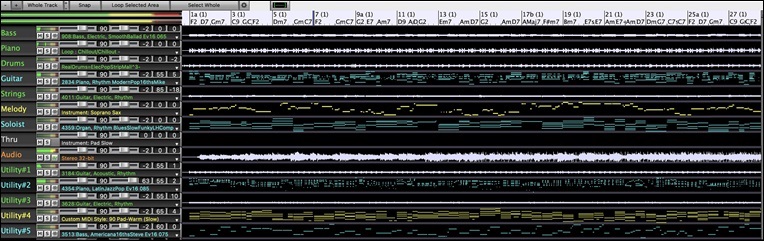
You can horizontally zoom in/out with the mouse wheel. Moving the mouse wheel while holding down the command key changes the height of each track panel.
The numbered scale at the top of the window indicates bars and beats, with a full height vertical division for each bar and a short vertical line for each beat or quarter note. Bars with part markers also include the A or B part marker letter with the bar number (1a, 9b).
![]()
On the left of the window, there are mixer settings for each track that can be adjusted as the song is playing.
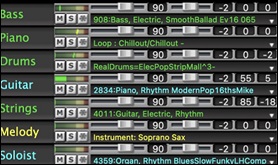
To adjust volume, pan, reverb and tone, click on a slider and move it horizontally. They can also be controlled by right-clicking on a number dial and typing in a new number. You can also adjust them with the mouse wheel while the mouse cursor is over the sliders or number dials. Hold the commandkey down as you click on the slider or drag the thumb of the slider. This will force all tracks to move to the same absolute location as the original track. Hold the shift key and it will move all tracks relative to the move of the original track. Double-clicking on the slider sets the value to a default value.
Each track has its own VU meter to show the sound level, and buttons to mute, solo and freeze the track.
You can double-click on the track label to rename it.
Right-clicking on a track label or a down arrow open as menu of settings and actions for the selected track. The menu is organized into groups allowing easier selection of track types: audio (RealTracks, UserTracks, Loops) or MIDI (MIDI SuperTracks, classic MIDI tracks) and track settings/actions.
You can drag a track label and drop it to the Drop Station at the top of the screen to render an audio or MIDI file.
There are toolbar buttons to control the display of the Tracks window.
![]()
Use the [-] and [+] buttons to zoom horizontally. You can also zoom with the mouse wheel..
The [Whole Track] button zooms out as far as possible, showing the entire track.
The small [+] and [-] buttons change the height of the track panel. You can also move the mouse wheel while holding down the command key.
When the Snap mode in enabled, selecting a region of data will snap to the closest beat.
The [Loop Selected Area] button plays and loops the selected region.
The [Select Whole] button selects the whole track.
The wheel button will open the settings dialog, which allows you to customize the appearance of the waveform.
You can select a phrase by clicking on the starting point and dragging it. To select a large phrase, click on the starting point and Shift+click on the ending point.
Following hotkeys are available.
- home moves the cursor to the beginning of a track.
- end moves the cursor to the end of a track.
- shift+home moves the left cursor of the selected phrases to the beginning of a track. If no phrase is selected, this will select phrases from the cursor to the beginning of a track.
- shift+end moves the right cursor to the end of a track. If no phrase is selected, this will select phrases from the cursor to the end of a track.
- command+A selects the whole track.
- command+C copies the selected phrases to the clipboard.
- command+X cuts the selected phrases.
- command+V pastes the copied phrases to the current location and overwrites the existing phrases.
- command+shift+V pastes the copied phrases and merges them with the existing phrases instead of overwriting them.
- delete erases the selected phrases.
- shift+delete deletes the selected phrases.
![]() When the Edit Phrases and Loops Mode is on, the boxes will be drawn for phrase segments that are put together by Band-in-a-Box, and these phrases can be easily edited.
When the Edit Phrases and Loops Mode is on, the boxes will be drawn for phrase segments that are put together by Band-in-a-Box, and these phrases can be easily edited.

[Tip: You can change the color of the phrase boxes in the settings dialog, which can be accessed with the wheel button on the toolbar of the Tracks window.]
In this mode, you can select a phrase by clicking on a box. Shift+clicking on multiple boxes selects multiple phrases.

You can press the command+C to copy the selected phrase, place the cursor at a different location, then press the command+V to paste it to that location.

If you want to erase a phrase, click on the box and press the Delete key.

You can shorten a phrase so that you will hear just the first note on the downbeat at a certain bar on a track. Click on the box, hover the mouse cursor over the right of the box, and when the left-right curser appears, drag it to left to shorten the phrase.

If you want to start a phrase earlier, click on the box, hover the mouse cursor over the left of the box, and when the left-right curser appears, drag it to left.

You can also turn a whole or a portion of a phrase into a loop. For example, if you want to use just a 2-bar segment of a 6-bar phrase as a loop, drag the right of the phrase box to left until you will have 2-bar segment of the phrase.
![]()
[Tip: If you want an exactly 2-bar segment of the phrase, enable the [Snap] mode button on the toolbar.]
Now, if you hover the mouse cursor over the top right corner of the phrase box, a loop icon appears, and you can drag it as long as you want. You will then see dotted lines within the segment. This means that the 2-bar segment was turned into a loop with the dotted lines indicating the loop starting points.

New MultiPicker Library Window
This is a one-stop-shopping floating window to pick a style and/or any of the 8 track types (RealTracks, RealDrums, Loops, UserTracks, MIDI SuperTracks, Custom MIDITracks, MIDI Soloists, and Melodists). All pickers show a common interface with a similar look and functions for filters, searching, selection. It allows selection and generation of the whole or partial track. Demos, memos, and multi-column information are available for all. You can filter by genre, popular song titles, feel, instruments, and more.
![]() You can open this window with the [MultiPicker Library] toolbar button or the Edit | MultiPicker Library menu item. The hotkeys are F7 or M Enter.
You can open this window with the [MultiPicker Library] toolbar button or the Edit | MultiPicker Library menu item. The hotkeys are F7 or M Enter.
You can open the MultiPicker window with the F7 or M Enter keys.
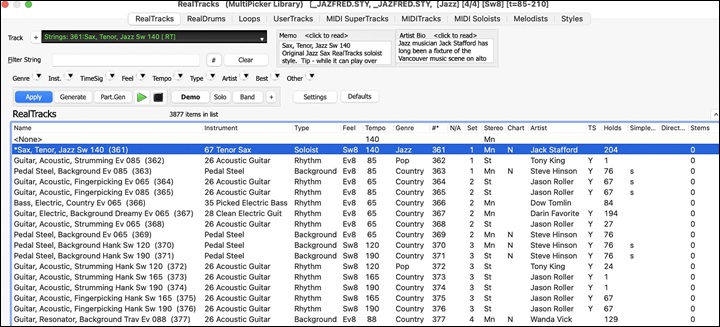
Use the tab buttons at the top of the window to switch the type of tracks.
![]()
The track selector allows you to select a track that the selected item on the list will be applied to.
![]()
Clicking on the [+] button beside the track selector will display a small panel, where you can solo, mute, freeze, set volume/reverb/panning/tone, change the track label, write the track description, and do more for the current track.
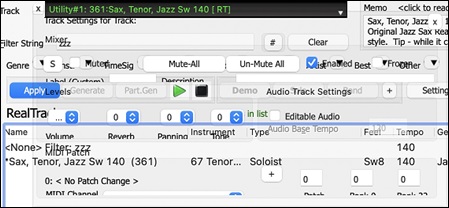
The list can be sorted by clicking on the column headings.
![]()
You can use the filter function to search items on the list.
![]()
For example, type a text (e.g., bossa) in the Filter String field, and the list will be filtered to show only the items that have the word “bossa” somewhere in the name, genre, memo, etc. The [#] button allows you to filter the list by many elements including feel, time signature, set numbers, artists, etc. You can also use the arrow buttons to quickly filter the list by a genre, instrument, time signature, feel, etc. Press the [Clear] button to clear the filter and show all available items on the list.
For the StylePicker, there is also an Include Similar checkbox. If this is unchecked, then the filtered list will show the exact match only, but if this option is checked, then the list will show the exact match and the similar styles. The [Clear] button will clear any filter so all styles will display.
You can read memos and artist bios (if available).
![]()
Audio demos are available.
![]() To hear them, press the [Demo] button. Double-clicking on or pressing the spacebar also plays the audio demos if you have disabled the Double-Click (or Spacebar) plays Chord Sheet (not pre-made demo) option in the [+] button. For RealTracks, RealDrums and MIDI SuperTracks, each demo has a “band” version with all instruments and a “solo” version with just one instrument. The demos play the band version first if the Demo button Plays “Band” (not “Solo”) menu item in the [+] button is enabled. If this is disabled, then the solo version will be played first. You can also press the [Band] button for the band version or the [Solo] button for the solo version. The [+] button shows a menu with options to allow use of the Internet to play audio demos, adjust the volume of the audio demos, load demo songs for the selected style, open the folder of audio demos if the file is being played on your hard drive, etc
To hear them, press the [Demo] button. Double-clicking on or pressing the spacebar also plays the audio demos if you have disabled the Double-Click (or Spacebar) plays Chord Sheet (not pre-made demo) option in the [+] button. For RealTracks, RealDrums and MIDI SuperTracks, each demo has a “band” version with all instruments and a “solo” version with just one instrument. The demos play the band version first if the Demo button Plays “Band” (not “Solo”) menu item in the [+] button is enabled. If this is disabled, then the solo version will be played first. You can also press the [Band] button for the band version or the [Solo] button for the solo version. The [+] button shows a menu with options to allow use of the Internet to play audio demos, adjust the volume of the audio demos, load demo songs for the selected style, open the folder of audio demos if the file is being played on your hard drive, etc
![]()
The [Apply] button applies the selected item on the list to the current track. This won’t generate a track but if you press the [Generate] button, a whole track will be generated and the song will play from the current position. Shift+clicking on this button generates a whole track and plays the song from the start.
The green arrow button plays the song from the current position. Shift+clicking on it plays the song from the start. The black square button stops the song or the audio demo.
If you want to generate just for a portion of the track, press the [Part.Gen] button to open a small panel. You then specify the range based on either the full bar boundaries or precise regions in bars/beat/ticks and then press the [Re-Gen this Range] button.
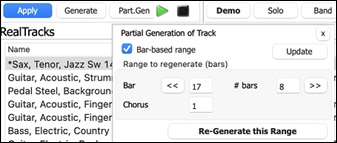
![]() For some types of tracks, there is a [Settings] button that opens a small panel or a menu for additional settings.
For some types of tracks, there is a [Settings] button that opens a small panel or a menu for additional settings.
RealTracks Settings and MIDI SuperTracks Settings Panels

The Timebase option is to play the selected RealTracks/MIDI SuperTracks at normal, half time, double time or triple time.
The [Medley] button allows you to create a medley of RealTracks on the same track.
If Bluesy is checked, the selected RealTracks/MIDI SuperTracks will play in a bluesy style, where major triads are treated like 7th chords.
If Simpler is checked, the selected RealTracks/MIDI SuperTracks will play a simpler arrangement (less busy, less embellished). See the “Simple Available” column for availability of simpler RealTracks/MIDI SuperTracks.
If Direct Input is checked, the selected RealTracks/MIDI SuperTracks will use a “clean signal” guitar so that you can add your own effects. See the “Direct Input Available” column for availability of clean recordings.
If you check the Held option, the selected RealTracks/MIDI SuperTracks will play held chords.
Select Disable RealTracks for this track (Force this track to MIDI) if you don't want RealTracks for this track, even if the current style specifies a RealTrack.
RealDrums Settings Panel
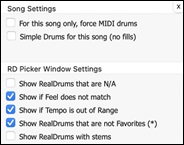
Check For this song only, force MIDI drums if you don’t want the RealDrums set in the current style.
If Simple Drums for this song (no fills) is checked, RealDrums will play a simpler arrangement without fills.
You can select a Timebase (normal, half-time, double-time, or triple-time) for any RealDrums.
Check Show RealDrums that are N/A if you want to see RealDrums that are not installed in the Drums folder.
Show if Feel does not match will show a song where the drums are in even feel and the style is swing (or vice versa).
Check Show if Tempo is out of range to see RealDrums that wouldn’t work well at the current song tempo.
Uncheck the Show RealDrums that are not Favorites (*) to see only RealDrums that you have assigned as favorites.
If Show RealDrums with stems is checked, only RealDrums that include stems will be listed.
Melodist Settings Panel
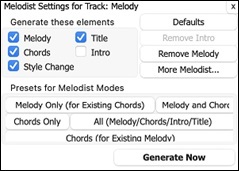
In this panel, you can select the elements (melody, chords, song title, etc.) that the Melodist will generate .If the Chords checkbox is enabled, the Melodist will generate chords, but if you want to keep the current chord progression already entered on the Chord Sheet, then uncheck this option. By default, the Melodist will use the associated style, but if you don't want the current style changed, then uncheck the Style Change option. You can also use the preset buttons to quickly select the elements; for example, the [Chords Only] button checks the "Chord" option and unchecks all other elements. The [Chords (from Existing Melody)] generates chords based on the existing melody using the Reharmonist feature. The [More Melodist] button opens the Melodist dialog to select additional settings and options.
MIDI Soloist Settings Menu
![]()
The Allow Style Changes with MIDI Soloists menu item lets you enable or disable style changes.
Select More MIDI Soloist Settings to open the Select Soloist dialog for more settings.
Defaults Panel
![]() The [Defaults] button opens a panel where you can reset to defaults separately for the column width and the window size.
The [Defaults] button opens a panel where you can reset to defaults separately for the column width and the window size.
Style Options
![]() For styles, there is an [Options] button that shows a menu with useful features to open a demo song, hear an audio demo, revert to the remembered style, select/create a User Category, etc.
For styles, there is an [Options] button that shows a menu with useful features to open a demo song, hear an audio demo, revert to the remembered style, select/create a User Category, etc.
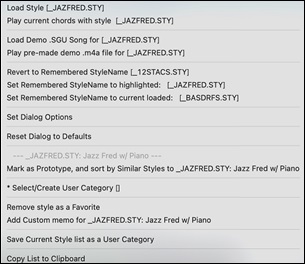
New Chord Progression Builder
This shows you the best next chords at any point, in pop or jazz, and allows you to interactively create your own progression.
![]() To launch the Chord Progression Builder, press the [Chord Builder] toolbar button or the control+shift+H keys and then click on the [Progression Builder] tab.
To launch the Chord Progression Builder, press the [Chord Builder] toolbar button or the control+shift+H keys and then click on the [Progression Builder] tab.
This is a floating window so it can be left open as you work entering chords onto the Chord Sheet.
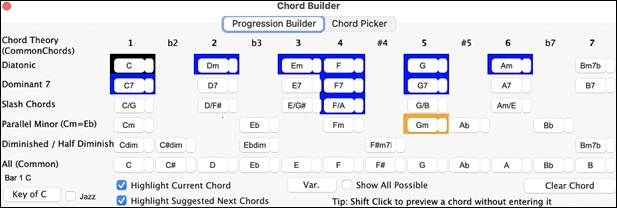
The Chord Progression Builder displays and suggests the best next chords in the current key. The top row shows diatonic chords made up only of notes in the key. They are the most common chords used in the key, with the 1, 4, and 5 chords being the most common. Other rows add additional chords that are part of the key, such as dominant 7th approach, slash chords, parallel minor, diminished, and more. You can enable the “Jazz” checkbox to see jazz chords (e.g., sevenths like Maj7) instead of pop chords (e.g., triads like C).
The Chord Progression Builder displays and suggests the best next chords in the current key. The top row shows diatonic chords made up only of notes in the key. They are the most common chords used in the key, with the 1, 4, and 5 chords being the most common. Other rows add additional chords that are part of the key, such as dominant 7th approach, slash chords, parallel minor, diminished, and more. You can enable the Jazz checkbox to see jazz chords (e.g., sevenths like Maj7) instead of pop chords (e.g., triads like C).
The current chord is highlighted in black and the suggested good chords to come after it are highlighted in colors. These occur if the Highlight Current Chord and Highlight Suggest Next Chords options are enabled. The blue color indicates common chords and the orange color indicates less common but more interesting chords. Normally, you will see just one or two interesting chords but you can cycle through the interesting chords by pressing the [Var.] button. If the Show All Possible option is enabled, you will see all the interesting chords.
Shift+clicking on one of the suggested chords lets you preview. Clicking on it enters it to the current cell on the Chord Sheet and then the Builder will suggest the best chords for the next. You can repeat this process until you get a great chord progression for your song.
The [Clear Chord] button erases the chord already entered on the current cell.
Enhanced Bar Settings
Previously, the settings in the Bar Settings (F5) dialog did not apply to the Utility tracks, but now they apply to all 24 tracks.
The dialog is now a floating (non-modal) dialog so can be kept on-screen while you are doing other things. It’s resizable, so you drag a corner of the dialog to resize it.
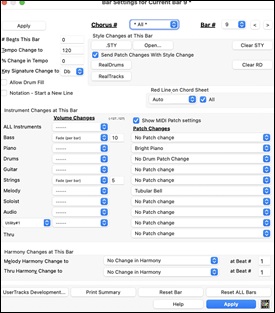
The Utility track selector is added to the dialog so you can control the volume of each Utility track at any bar.
![]()
You can now change the RealTracks on any track including the Audio and Utility tracks. Press the [RealTracks] button to open the RealTracks changes dialog. Select a track and the RealTracks to use on that track from the current bar and press OK.
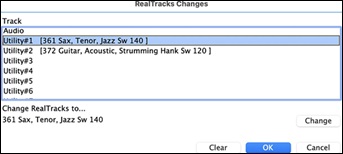
When you return to the Bar Settings dialog you can see which RealTracks will be used on which tracks (e.g. u1 361, u3 397).
![]()
Floating Windows Everywhere!
Legacy modal dialogs have been redone as non-modal floating windows so they can be used interactively with other functions. These include new floating windows for styles, RealTracks, RealDrums, Loops, UserTracks, MIDI SuperTracks, Custom MIDITracks, MIDI Soloists, Melodists, as well as Bar Settings (F5), Track Settings & Actions (control+F7), and Chord Options (option+Z) dialogs.
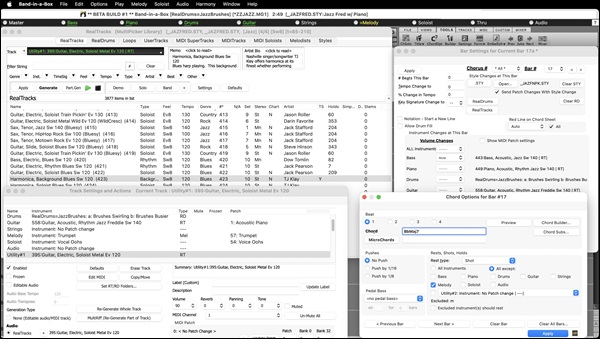
Enhanced Custom MIDITracks
There are now 829 custom MIDITracks you can use in a song. They can be easily chosen from the [MIDITracks] tab on the new MultiPicker Library window (F7).
.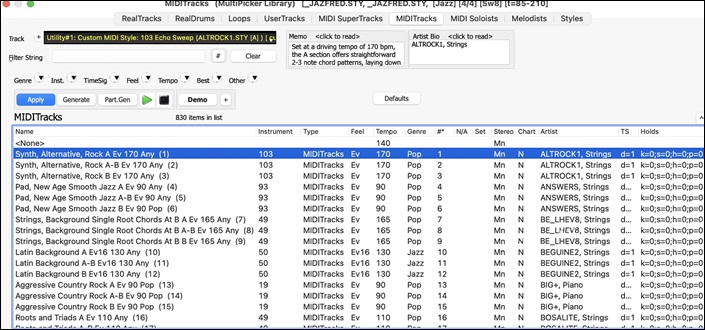
Audio demos are available that demonstrate how custom MIDITracks will sound. To hear the audio demos press the [Demo] button. You can also double-click on the list or press the spacebar if Double-Click (or Spacebar) plays Chord Sheet (not pre-made demo) in the [+] button is unchecked. You can adjust volume of the audio demos with a menu item in the [+] button.
![]()
Custom MIDI tracks can be generated on any track for the whole track or a specified region. To select a track, use the track selector at the top of the window.
![]()
![]() When you have selected a custom MIDITrack from the list, press the [Apply] button to apply it to the current track. his won’t generate a track but if you press the [Generate] button, a whole track will be generated. You can press it again to regenerate the whole track. If you want to generate just for a portion of the track, press the [Part.Gen] button instead. This will open a small panel, which lets you specify the range based on either the full bar boundaries or precise regions in bars/beat/ticks. You then press the [Re-Gen this Range] button.
When you have selected a custom MIDITrack from the list, press the [Apply] button to apply it to the current track. his won’t generate a track but if you press the [Generate] button, a whole track will be generated. You can press it again to regenerate the whole track. If you want to generate just for a portion of the track, press the [Part.Gen] button instead. This will open a small panel, which lets you specify the range based on either the full bar boundaries or precise regions in bars/beat/ticks. You then press the [Re-Gen this Range] button.
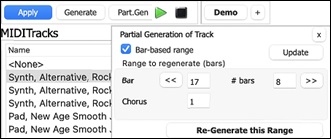
Partial Track Generation Now Available for Any Track Type
Partial track generation is now available for any track types including RealDrums, Loops, UserTracks, MIDI SuperTracks, and Custom MIDITracks.
Open the MultiPicker Library window with the F7 key and press a track type tab at the top.
![]()
Then, select an item from the list and press the [Part.Gen] button. This will open a small panel, where you can specify the range based on either the full bar boundaries or precise regions in bars/beat/ticks. You can also highlight a region on the Chord Sheet or the Tracks window. You then press the [Re-Gen this Range] button.
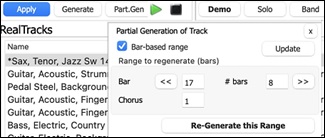
The track will be generated for the specified region.
![]()
Enhanced Filter by Popular Song Title
This now allows you to filter any of the track types by typing in a name of a popular song, and this will set filters for genre, feel (even/swing), tempo, and time signature.
Open the MultiPicker Library window with the F7 key and select any track type with the tabs at the top of the window. Then, click on the “Best” arrow button and select Best for Popular Song Title from the menu.
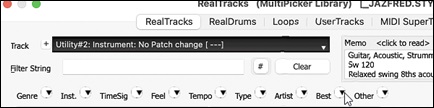
This will open a small panel. Type in a song title and press the [Enter] key. For example, to find RealTracks that are similar to the American traditional song “Amazing Grace,” type in “amazing,” click on the song to select it, and press [Enter].
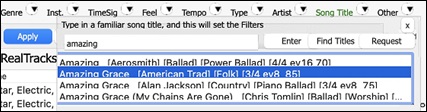
This is an even 8th slow waltz folk song, and the list will be filtered to show RealTracks that match these elements.
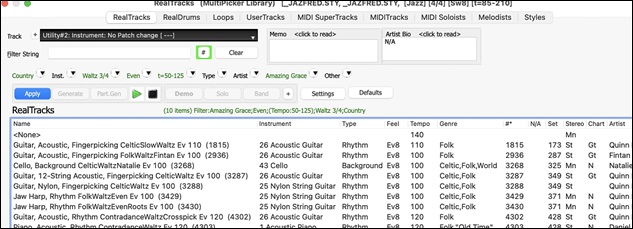
You can also press the [Find Titles] button to open the Song Titles Browser window, which lets you browse the huge list of over 21,000 popular song titles.
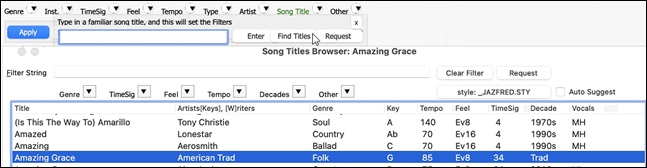
Setting Favorites Available for All 8 Track Types
Previously, favorites were available for RealTracks and RealDrums only. Now, favorites also available for Loops, UserTracks. MIDI SuperTracks, Custom MIDITracks, Melodists, and MIDI Soloists. To do this, right click on the list in the MultiPicker Library window and select Toggle Favorite from the menu. The favorite items will have an asterisk at the beginning of the name on the list. Using the right click menu, you can select or edit the favorites, or show only the favorites on the list.

Filter by Style's Feel, Genre, Tempo, etc. for Any Track Type
In the MultiPicker Librarywindow, click on the “Feel” arrow button and select Set Feel to match current style from the menu.
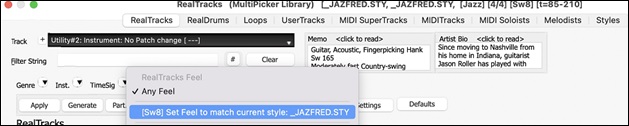
This will immediately filter the list by the feel of the current style.
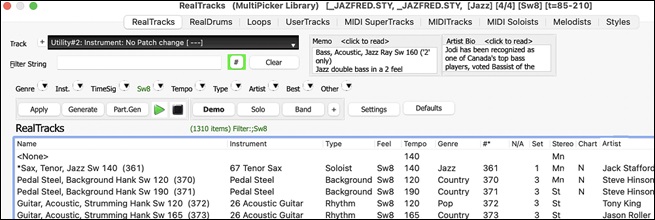
The same is available for other filters like genre, tempo and time signature.
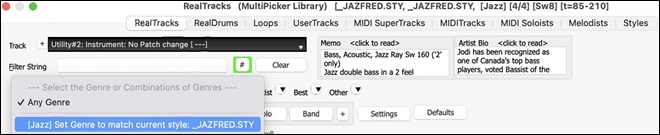
Convenient Track Settings Panel
This is available for any track types in the MultiPicker Library window, allowing you to make track settings directly via a common interface.
Press the [+] beside the track selector. This will display a small panel, where you can solo, mute, freeze, set volume/reverb/panning/tone, change the track label, write the track description, and do more for the current track.
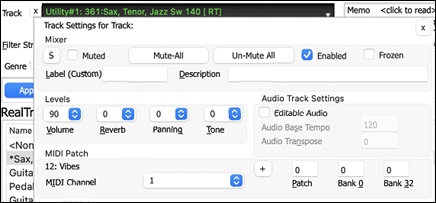
Enhanced MIDI Soloists
The MIDI Soloist can be picked from a floating window with many new filters. Open the MultiPicker Library window with the F7 key and press the [MIDI Soloist] tab at the top of the window. You will see the list of 360 MIDI Soloists in different genres.
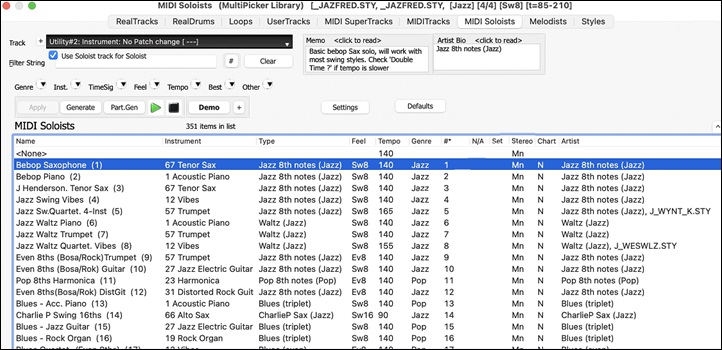
The MIDI Soloist can generate a solo on any track, not just the Soloist track. Use the track selector to select a tack. If you select a track other than the Soloist track, disable the Use Soloist track for Soloist checkbox.
![]()
You can use the filter function to search MIDI Soloists.
![]()
For example, type a text (e.g., bossa) in the Filter String field, and the list will be filtered to show only the Soloists that have the word “bossa” somewhere in the name, genre, memo, etc. The [#] button allows you to filter the list by many elements including feel, time signature, set numbers, artists, etc. You can also use the arrow buttons to quickly filter the list by a genre, instrument, time signature, feel, etc. Press the [Clear] button to clear the filter and show all available Soloists on the list.
![]() Audio demos are available for all MIDI Soloists. To hear an audio demo of the selected MIDI Soloist, press the [Demo] button. You can also double-click on the list or press the spacebar if Double-Click (or Spacebar) plays Chord Sheet (not pre-made demo) in the [+] button is unchecked. You can adjust volume of the audio demos with a menu item in the [+] button.
Audio demos are available for all MIDI Soloists. To hear an audio demo of the selected MIDI Soloist, press the [Demo] button. You can also double-click on the list or press the spacebar if Double-Click (or Spacebar) plays Chord Sheet (not pre-made demo) in the [+] button is unchecked. You can adjust volume of the audio demos with a menu item in the [+] button.
![]() When you have selected a Soloist from the list, press the [Generate] button to generate a solo for the whole track. You can press it again to regenerate for the whole track. If you want to generate a solo just for a portion of the track, press the [Part.Gen] button to open a small panel. You then specify the range based on either the full bar boundaries or precise regions in bars/beat/ticks and then press the [Re-Gen this Range] button.
When you have selected a Soloist from the list, press the [Generate] button to generate a solo for the whole track. You can press it again to regenerate for the whole track. If you want to generate a solo just for a portion of the track, press the [Part.Gen] button to open a small panel. You then specify the range based on either the full bar boundaries or precise regions in bars/beat/ticks and then press the [Re-Gen this Range] button.
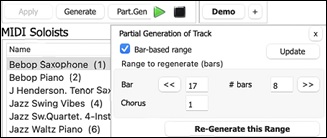
Enhanced Melodists
The Melodist can be picked from a floating window with many new filters. Open the MultiPicker Library window with the F7 key and press the [Melodist] tab. You will see the list of 209 Melodists.
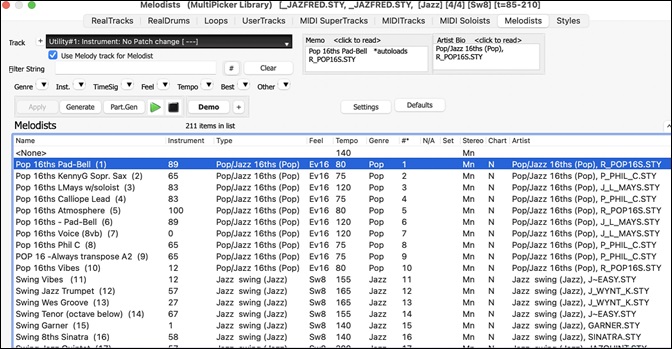
The Melodist can generate a melody on any track, not just the Melodist track. Use the track selector to select a tack. If you select a track other than the Melodist track, disable the Use Melody track forMelodists checkbox.
![]()
You can use the filter function to search Soloists.
![]()
For example, type a text (e.g., bossa) in the Filter String field, and the list will be filtered to show only the Melodists that have the word “bossa” somewhere in the name, genre, memo, etc. The [#] button allows you to filter the list by many elements including feel, time signature, set numbers, artists, etc. You can also use the arrow buttons to quickly filter the list by a genre, instrument, time signature, feel, etc. Press the [Clear] button to clear the filter and show all available Soloists on the list.
![]() Audio demos are available for all Melodist. To hear an audio demo of the selected Melodist, press the [Demo] button. You can also double-click on the list or press the spacebar if Double-Click (or Spacebar) plays Chord Sheet (not pre-made demo) in the [+] button is unchecked. You can adjust volume of the audio demos with a menu item in the [+] button.
Audio demos are available for all Melodist. To hear an audio demo of the selected Melodist, press the [Demo] button. You can also double-click on the list or press the spacebar if Double-Click (or Spacebar) plays Chord Sheet (not pre-made demo) in the [+] button is unchecked. You can adjust volume of the audio demos with a menu item in the [+] button.
![]() The [Settings] button opens a small panel where you can select the elements (melody, chords, song title, etc.) that the Melodist will generate.
The [Settings] button opens a small panel where you can select the elements (melody, chords, song title, etc.) that the Melodist will generate.
|
If the Chords checkbox is enabled, the Melodist will generate chords, but if you want to keep the current chord progression already entered on the Chord Sheet, then uncheck this option. By default, the Melodist will use the associated style, but if you don’t want the current style changed, then uncheck the Style Change option. You can also use the preset buttons to quickly select the elements. For example, the [Chords Only] button checks the “Chord” option and unchecks all other elements. The [Melody and Chords] button checks “Melody” and “Chords.” The [More Melodist] button opens the Melodist dialog to select additional settings and options. |
![]() When you have selected a Melodist from the list, press the [Generate] button to generate selected elements (melody, chords, etc.) for the whole track. You can press it again to regenerate for the whole track. If you want to generate just for a portion of the track, press the [Part.Gen] button to open a small panel. You then specify the range based on either the full bar boundaries or precise regions in bars/beat/ticks and then press the [Re-Gen this Range] button.
When you have selected a Melodist from the list, press the [Generate] button to generate selected elements (melody, chords, etc.) for the whole track. You can press it again to regenerate for the whole track. If you want to generate just for a portion of the track, press the [Part.Gen] button to open a small panel. You then specify the range based on either the full bar boundaries or precise regions in bars/beat/ticks and then press the [Re-Gen this Range] button.
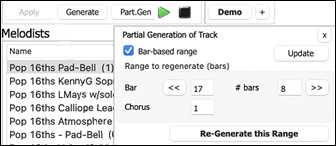
Rests, Shots, Holds Now Work for All Tracks
Previously, rests, shots, and holds worked for only 5 tracks (Bass, Piano, Drums, Guitar, and Strings), but now they work for any of the 24 tracks.
If you type C. on the Chord Sheet, a rest will apply to all tracks in your song.
To exclude tracks from rests, shots, and holds, you can now use M for Melody, L for Soloist, A for Audio, and U1 to U16 for Utility #1 to Utility #16 in addition to B, P, D, G, and S. For example, if you type C.mu1, all tracks except the Melody track and the Utility #1 track will rest. If you type C..au2, all tracks except the Audio track and the Utility #2 track will play a shot.
![]()
You can also use the Chord Options dialog to do this. Open the dialog with Alt+F5, and select a rest type in the “Rest, Shots, Holds” area. If you want to exclude tracks, enable the All except radio button, and check the tracks that you want to exclude.
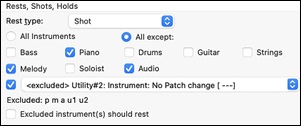
Support for LyricLab
LyricLab is a third-party program from Joanne Cooper that generates lyrics and chords for songs. Now, the LyricLab text files can be imported into Band-in-a-Box where you can choose a style and generate melodies based on the song chords.
[Note: For more information about LyricLab, visit lyriclab.net.]
To open a LyricLab file, go to the main menu File | Open Special | Open LyricLab Chords-Lyrics file or press L L Enter keys.
For Band-in-a-Box, each line in a text file represents a bar. Therefore,when you save the lyrics and chords generated by LyricLab in a text file, make sure there is one chord on each line before opening it in Band-in-a-Box. Otherwise, when you open the file, only the first chord on the same line will be imported to Band-in-a-Box.
For example, if a text file contains two chords on each line, then when you open the file in Band-in-a-Box, the second chord on each line will be ignored.

But if you add a line break to the file so that each line contains one chord, then all the chords will show on the Chord Sheet.
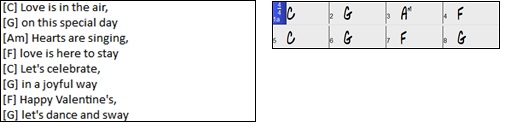
The lyrics from a LyricLab text file will display on the Bar Lyrics Layer of the Chord Sheet, the Notation window, the Lead Sheet window, and the Big Lyrics window.

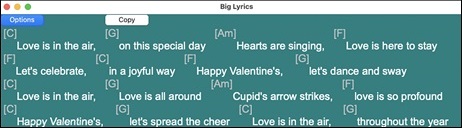
Better Data Validation in Data Input
This allows updating of settings as you type.This allows updating of settings as you type. For example, if you enter 9 as a number of beats for the current bar, Band-in-a-Box immediately validates it and tells you that the number is invalid. Previously, this did not occur until you closed the dialog.
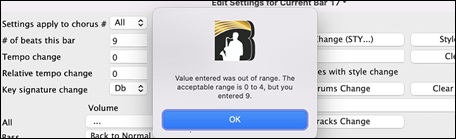
Hotkey Additions and Changes
F7 opens the new MultiPicker Library window. Previously, it opened the Track Settings and Actions dialog.
control+F7 opens the Track Settings and Actions dialog.
M return opens the new MultiPicker Library window. Previously, it opened the Set MicroChords dialog.
M M return opens the Set MicroChords dialog.
L L return lets you open a LyricLab file.
Updated Feature Browser
The Feature Browser (/ return) has been updated to include the latest 2024 features. Press the [New to 2024] button to see the new features.
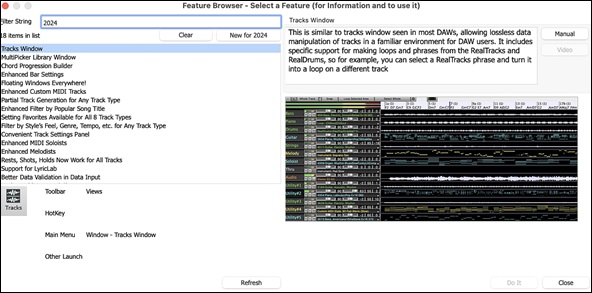
…and more!
Thank you for taking time to read this introduction to Band-in-a-Box 2024!
…and more!
Thank you for taking time to read this introduction to Band-in-a-Box 2024!
Unconditional 30-Day Money Back Guarantee on all PG Music products purchased from PG Music Inc.
PG Music Inc.
29 Cadillac Ave Victoria BC Canada V8Z 1T3
Sales: 800-268-6272, 250-475-2874,+ 800-4746-8742*
* Outside USA & Canada where International Freephone service is available.
Access Codes
Tech Support: Live Chat, support@pgmusic.com
 Online now
Online now
Need Help?
Customer Sales & Support
|
Phones (Pacific Time) 1-800-268-6272 1-250-475-2874 |
||
| Live Chat | ||
| OPEN | Online Ordering 24/7 |
|
| OPEN | Forums, email, web support |
