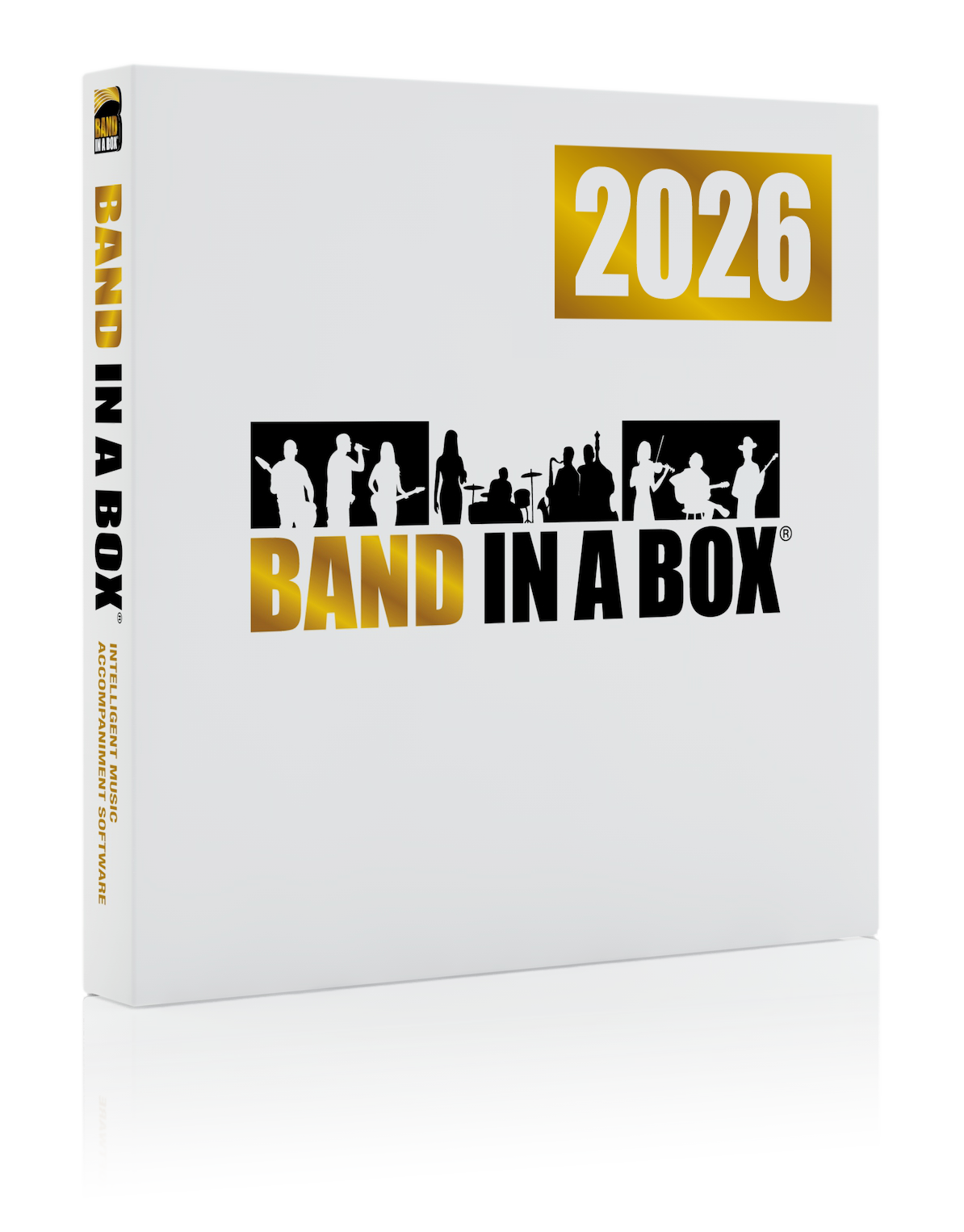PowerTracks Pro Audio 2025 Features
PowerTracks Pro Audio is a full-featured, multi-track music sequencing and digital audio recording program. PowerTracks Pro Audio includes powerful and unique features such as: The Audio Chord Wizard, which automatically and accurately figures out the chords from MP3/WMA/WAV audio files, RealDrums which allow you to instantly generate audio drum tracks that are real recordings of drummers - not single drum hit samples but full recordings lasting 1 to 8 bars, and more!

New Features in PowerTracks Pro Audio 2025!
PowerTracks 2025 introduces many features, including VST3 support, the ability to load or import a .FLAC file, a reset option for track height in the Tracks window, a taller Timeline on the Notation window toolbar, new freeze buttons in the Tracks window, three toolbar modes (two rows, single row, and none), the improved Select Patch dialog with text-based search and numeric patch display, a new button in the DirectX/VST window to copy an effects group, and more!
Summary of New Features
PowerTracks now supports VST3 plugins.
You can now load or import FLAC files.
The new Tracks Window and Mixer Window | Reset Tracks Window command in the right-click menu on the Tracks or Mixer window will reset all the tracks to default heights.
The new Tracks Window and Mixer Window | Auto-hide extra upper tracks (except one blank track) command in the right-click menu on the Tracks or Mixer window will automatically hide blank tracks above the highest used track, while still leaving at least one blank track above the highest used track.
The new Tracks Window and Mixer Window | Auto-hide extra upper tracks command in the right-click menu on the Tracks or Mixer window will automatically hide all blank tracks above the highest used track.
The Time Line at the bottom of the Notation window toolbar is now taller, making it easier to click on.
The new Freeze buttons on the Tracks window will let you freeze/unfreeze tracks from RealDrums generation without having to use the right-click menu.
A single-row toolbar mode is added to the top toolbar, so there are now three toolbar modes (two rows, single row, and none). Pressing Ctrl+T or Options | Hide Toolbar (or Show Toolbar) toggles the modes. The single-row mode contains a tabbed panel. The triangular disclosure buttons let you switch between the three modes without using a menu or hotkeys.
The Track | Search for a track command is added to the right-click menu on the Tracks window. This is a text-based search for a track, by typing in a track name or part of a track name.
The Select Patch dialog now includes a button that allows you to perform a text-based search for a patch within the currently selected instrument.
The Select Patch dialog now displays numeric patches instead of a blank list box if there aren’t any patches defined for Bank 0.
The new Copy Group button in the DirectX/VST window lets you copy an effects group from a track to another track. For example, you can copy the effects group from Track 1 to Track 2.
… and more!
Unconditional 30-Day Money Back Guarantee on all PG Music products purchased from PG Music Inc.
PG Music Inc. 29 Cadillac Ave Victoria BC V8Z 1T3 Canada
Sales: 1-800-268-6272, 250-475-2874, + 800-4746-8742*
*Outside USA and Canada where International Freephone service is available.
 Online now
Online now
Need Help?
Customer Sales & Support
|
Phones (Pacific Time) 1-800-268-6272 1-250-475-2874 |
||
| Live Chat | ||
| OPEN | Online Ordering 24/7 |
|
| OPEN | Forums, email, web support |