Using the Band-in-a-Box® Plugin with Pro Tools for Mac
Last updated: Friday, 17 February 2023
Website
https://www.avid.com/pro-toolsPlugin Type
Default Plugin Folders
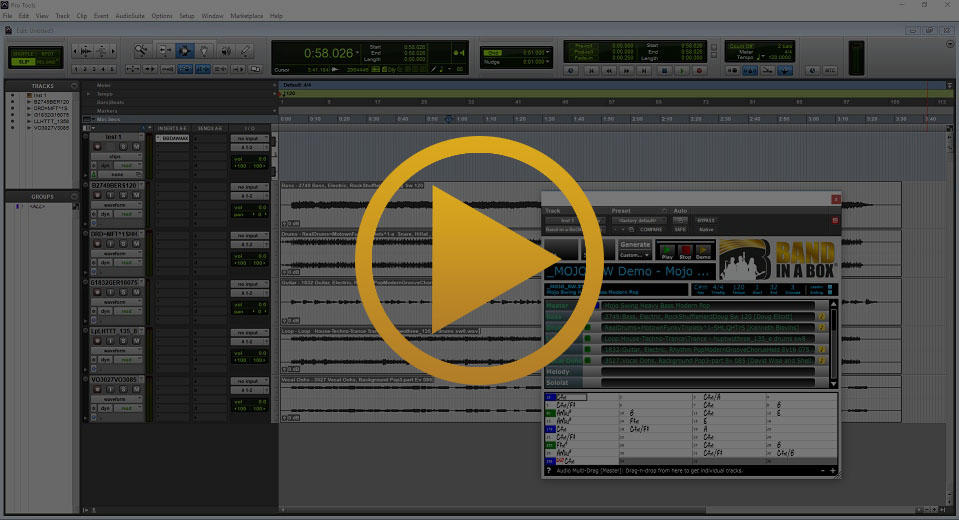
Quickstart Guide
Loading the Band-in-a-Box® DAW AAX Plug-in in Pro Tools
- Create a new project
Open the program and create a new project from the Dashboard dialog. Specify a project Name, choose your Sample Rate (44.1 KHz suggested), and choose your Bit Depth (16-bit suggested). Change your Location if necessary, then click on the Create button.
- Create a track
Create a new track by going to Track > New. Change the track type from Audio Track to Instrument Track, change the channels from Mono to Stereo, name it "Band-in-a-Box", and click on the Create button.
- Open the Mixer
Go to Window > Mix or use the shortcut Command + "=" to bring up the mixer. From the mixer, locate the section labeled Inserts A-E. This is where you will load the Band-in-a-Box ® DAW Plug-in.
- Open the plug-in
From the mixer, click on the first empty rectangle under Inserts A-E on your instrument track and select multichannel plug-in > Instrument > Band-in-a-Box DAW AAX Plugin (stereo) from the list.
Installation
- Run the Band-in-a-Box® program installer
- Start Pro Tools and create a new project
- Your plugin will be found automatically
- Create a new stereo instrument track by going to Track > New
- Click on the first blank box under Inserts A-E
- Go to multichannel plugin > Instrument > Band-in-a-Box DAW AAX Plugin
Tips & Tricks
Easily Switch Between the Mix and Edit Windows
The mixer and edit (tracks) views in Pro Tools are in completely separate windows. You can either switch between the windows by going to the Window Menu or by using the keyboard shortcut, CMD key + plus/equal (+/=) key.
Creating Groups in Pro Tools
Creating mix or edit groups in Pro Tools allows you to edit or mix multiple tracks at the same time. For instance, if you have a mix group that contains Track A and Track B, and you change the volume for Track A, the volume for Track B will automatically be modified by the same amount. In an edit group, you could cut part of a waveform out and other tracks in the group would also be affected. To create a new group, click on the down-arrow beside Groups in the lower column on the left side of your screen and select New Group. Alternatively, you can achieve this by holding down the CMD key + the G key. Now enter a name for the group, choose which tracks you want in it by adding or removing them, and choose your group type. You can have a mix group, an edit group, or a mix/edit group.
Using Buses In Pro Tools
You can think of buses as virtual patch cables that allow you to send or receive audio from sources (or to destinations) aside from the main input/output of a track. This method is commonly used if you wish to link several tracks to a single reverb. Assuming you have already created multiple audio tracks, you can create a shared reverb by going to Track > New and creating a new stereo aux input track. Now go to View > Edit Window Views and make sure Sends A-E is checked. For all of your current audio tracks, click on the box labeled A under Sends A-E and go to Bus > Bus 1-2 (Stereo). Now that you've created these buses, or virtual patch cables, click on them and set their volumes to 0 decibels. Go to your aux input track and set the input to Bus 1-2, then load a reverb plugin on your aux input track and set it how you like it. Now press play and all of your tracks will be routed to one reverb!
Support
I Don't See The Inserts A-E Column in the Edit Window
The Inserts A-E is the place where you select your (first five) plugins in Pro Tools. If you don't see it in the Edit Window, you can enable it by going to View > Edit Window Views and making sure Inserts A-E has a check mark beside it.
I Run an Older Version of Pro Tools and Can't Find the Plugin
The Band-in-a-Box® 64-bit AAX Plugin is compatible with Pro Tools 11 and higher. We also provide a 32-bit AAX plugin specifically for Pro Tools 10. The Band-in-a-Box plugin is not compatible with Pro Tools 9 and earlier, which do not use the AAX native plugin format.
I Can't Change The Tempo in Pro Tools
The tempo setting in Pro Tools is slightly harder to find than it is in some other DAWs. It is in a small black box in the upper-right portion of the screen. You can also use the tempo map in the Edit Window to dynamically change the tempo throughout the song. It is located just above the time ruler in the Edit Window.
I Can't Find My RealTracks, RealDrums, or RealStyles
From the Band-in-a-Box® Plugin, go to File > Preferences and select the correct directories for your Band-in-a-Box® installation, your RealTracks folder, and your RealDrums folder. The default locations are listed for your convenience. You can either type them in or browse to them with the Select buttons.
Hidden Band-in-a-Box Window
If you click anywhere on the plugin while there is a spinning wheel showing, it will bring forward any Band-in-a-Box windows that are behind the plugin.
External Resources
Avid Tutorial LibraryThe Avid Tutorial Library is a great place to start if you want to learn more about Pro Tools. You can search for a specific topic or browse through the latest tutorials.
Avid Pro Audio Community ForumsThe Avid Pro Audio Community forums are a great resource if you want to communicate with other Pro Tools users or you have a very specific question that can't be answered anywhere else.
Pro Tools RedditThe Reddit Pro Tools community has over 10,000 members and offers a great chance to be involved in the Pro Tools community.
Unconditional 30-Day Money Back Guarantee on all PG Music products purchased from PG Music Inc.
PG Music Inc.
29 Cadillac Ave Victoria BC Canada V8Z 1T3
Sales: 800-268-6272, 250-475-2874,+ 800-4746-8742*
* Outside USA & Canada where International Freephone service is available.
Access Codes
Tech Support: Live Chat, support@pgmusic.com
 Online now
Online now
Need Help?
Customer Sales & Support
|
Phones (Pacific Time) 1-800-268-6272 1-250-475-2874 |
||
| Live Chat | ||
| OPEN | Online Ordering 24/7 |
|
| OPEN | Forums, email, web support |
