Using the Band-in-a-Box® Plugin with Adobe Audition
Last updated: Tuesday, 10 September 2019
Website
https://www.adobe.com/ca/products/audition.htmlPlugin Type
Default Plugin Folders
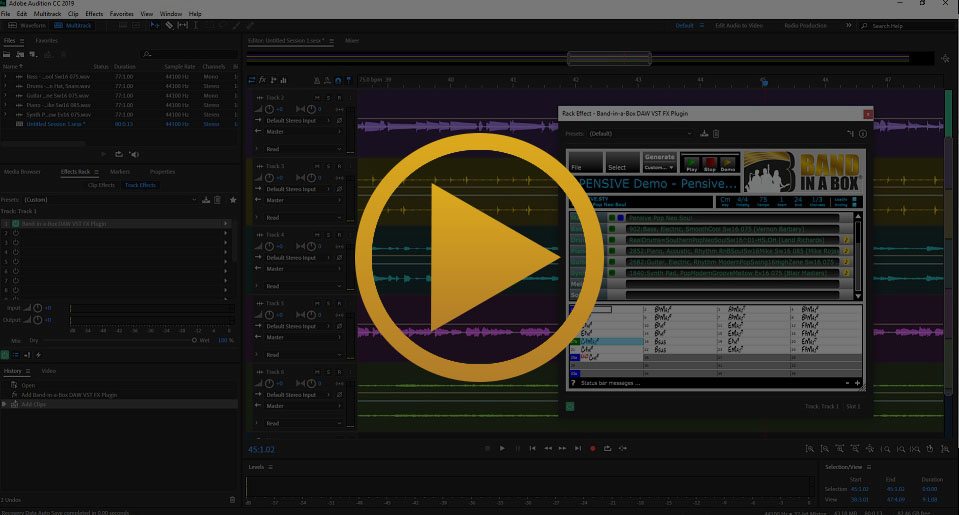
Quickstart Guide
We recommend that you use the VST3 version of the Band-in-a-Box® DAW Plugin with Adobe Audition. In order to do this, make sure that you have installed the FX version of the VST3 plugin during the installation. Then, open Audition and go to Effects > Audio Plugin Manager and click the Add... button under VST Plug-in Folders. Add the directory C:\Program Files\Common Files\VST3 then click the Scan for Plug-ins button. Select a track and go to Effect > VST3 > Effect > PG Music Inc. > Band-in-a-Box DAW VST3 Plugin. Now that the plugin is open, you can create tracks and either drag all of them to Audition from the blue square or drag individual tracks from the green square.
Contents
Installation
- Run the Band-in-a-Box® Plugin installer and Install The FX Version of The Plugin
- Start Audition and navigate to Effects > Audio Plugin Manager
- Add the audio plugin directory C:\Program Files\Common Files\VST3
- Click the Scan for Plug-ins button and the Band-in-a-Box® DAW VST3 Plugin should appear
- Click OK in this dialog and select the first empty track in your project
- Navigate to Effects > VST3 > Effects > PG Music Inc. > Band-in-a-Box® DAW VST3 Plugin
Tips & Tricks
Tempo and Ruler Controls in Audition
The best way to access the tempo and ruler controls in Audition is to right click on the ruler near the top of the screen. If you would like to see bars and beats, go to Time Display > Bars and Beats. If you need to change the tempo, right-click again on the ruler and go to Time Display > Edit Tempo. You can also change the time signature in this dialog. You can also change the snap settings by right-clicking on the ruler.
Editing Clips and the Favorites Menu
Adobe Audition has a great waveform editing mode that can be accessed by double-clicking on a clip in the multitrack view. There are several effects available when editing an individual waveform. Just keep in mind that they are destructive, meaning they will permanently affect the waveform. Also of interest should be the Favorites menu which allows you to access some popular edits like fade in, fade out, auto heal, de-esser, raise/lower pitch, and convert to mono/stereo.
Switching Between Interface Presets
While the default view in Audition looks fine, you may decide that you want a different interface layout (depending on your workflow). You can access several diferent workspace presets in the top right of the program. Options include Edit Audio to Video, Radio Production, Advanced Mixing, and many more.
Support
The Band-in-a-Box® plugin doesn't appear in Audition
There are two important steps that you must follow in order to access the Band-in-a-Box® plugin in Audition. First, make sure that you have installed the FX version of the plugin from the installer. Second, you have to add the default VST3 plugin folder to Audition by going to Effects > Audio Plug-in Manager. In this dialog, add the plugin directory C:\Program Files\Common Files\VST3 and then Scan for Plug-ins.
I Can't Find The Mixer
You can get to the mixer in Audition near the top-left of the main editor window. You will see that the Editor view is currently selected, and you can switch to Mixer. The text is fairly small.
I Can't Find My RealTracks, RealDrums, or RealStyles
From the Band-in-a-Box® plugin, go to File > Preferences and select the correct directories for your Band-in-a-Box® installation, your RealTracks folder, and your RealDrums folder. The default locations are listed for your convenience. You can either type them in or browse to them with the Select buttons.
External Resources
Audition User GuideThe official Audition User Guide is available online via the Adobe Help Center.
Adobe Audition Tutorial for BeginnersThis YouTube video will give you some great advice if you're just getting started with Audition.
Official Adobe Audition ForumThe official Adobe Audition forum is a great place to network with other Audition users and ask someone about your problem.
Unconditional 30-Day Money Back Guarantee on all PG Music products purchased from PG Music Inc.
PG Music Inc.
29 Cadillac Ave Victoria BC Canada V8Z 1T3
Sales: 800-268-6272, 250-475-2874,+ 800-4746-8742*
* Outside USA & Canada where International Freephone service is available.
Access Codes
Tech Support: Live Chat, support@pgmusic.com
 Online now
Online now
Need Help?
Customer Sales & Support
|
Phones (Pacific Time) 1-800-268-6272 1-250-475-2874 |
||
| Live Chat | ||
| OPEN | Online Ordering 24/7 |
|
| OPEN | Forums, email, web support |
