Using the Band-in-a-Box® Plugin with Reason
Last updated: Thursday, 22 October 2020
Website
https://www.propellerheads.com/en/reasonPlugin Type
Default Plugin Folders
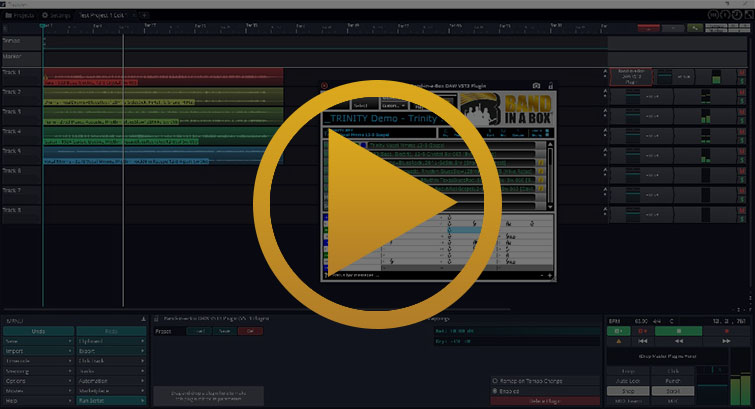
Quickstart Guide
You should use the 64-bit VST2 instrument plugin ("Band-in-a-Box DAW VST Plugin") with Reason. The plugin should be recognized automatically. To get started, create a new Reason Song File. In the Browser area, click Instrument and scroll down to find the "Band-in-a-Box DAW VST Plugin". Drag the plugin to the right into a blank area of the Rack, and inside the Band-in-a-Box DAW Plugin device, click the open Open button. Select a style and type in some chords or open an existing Band-in-a-Box song, and then click Generate. When complete, drag the tracks onto the sequencer window by clicking and dragging the blue (all tracks) or green boxes. They will be inserted as Audio tracks. See below for more detailed info and support.
Installation
- Run the Band-in-a-Box® Plugin installer
- The plugin should be automatically detected when you start Reason
- If it's not, go to Edit > Preferences > Advanced
- Make sure your plugin folders are correct (see above)
- If You installed the Band-in-a-Box® Plugin to a custom location, add the directory here
- Go to the Browser section and click on Instruments
- Drag the Band-in-a-Box DAW VST Plugin to the rack area
- Click on the Open button under the words "VST Plugin" to open the plugin
Tips & Tricks
Connect MIDI from the Plugin to a Synthesizer
The best way to apply MIDI from the plugin to your favorite Reason synthesizer is to create a track for the synthesizer first. You can do this by clicking on add track from the Sequencer Window. Then, simply drag from the desired yellow square from the Band-in-a-Box® plugin to the new synthesizer track. You can now tweak your synthesizer however you like, with MIDI data straight from the plugin!
Quickly Use MIDI from the Plugin
If you don't want to worry about setting up a specific synthesizer and want to hear MIDI quickly, just drag it from the Band-in-a-Box® plugin to the blank area in the sequencer window. This will automatically create a MIDI rack component and you can choose between some basic patches from there. You can still drag your MIDI to another track if you decide to use a specific synthesizer.
Graphic Connection of Rack Components in Reason
Don't forget that one of the best features in Reason is the realistic patching! Just go to the Rack Window and hit the TAB key to see the back of all of the components, including the patch cables. You can simply drag the patch cables to whatever jacks that you want to use.
Support
I Can't Find or Use the Mixer in Reason
By default, the Mixer Window is hidden in Reason. It can be expanded near the top of the screen, where you will see a grey bar that is labeled Mixer. Just click once on the bar to expand it. Once it is expanded, you may have to scroll down to see the VU meters. Alternatively, you can just click on the rectangle labeled FDR in the bottom-right of the Mixer Window.
I'm Stuck in a Four-Bar Loop
In some situations, Reason will have loop playback enabled by default. This is sometimes beneficial when tweaking a synthesizer, as it allows you to loop a portion of MIDI and compare sound differences for extended periods of time. You can disable this in the transport near the bottom of the screen by pressing the button with two arrows in the shape of a circle.
I Can't Find My RealTracks, RealDrums, or RealStyles
From the Band-in-a-Box® plugin, go to File > Preferences and select the correct directories for your Band-in-a-Box® installation, your RealTracks folder, and your RealDrums folder. The default locations are listed for your convenience. You can either type them in or browse to them with the Select buttons.
I Can't Load the VST3 Plugin in Reason
Reason does not currently support VST3 plugins, so the Band-in-a-Box® DAW VST3 Plugin will not work with Reason. Please make sure that you select the VST2 plugin from the plugin installer. If you forgot to do this, you can always run the plugin installer again and select the VST2 plugin exclusively.
External Resources
Official Reason Learning ResourcesThis is the official list of Reason learning resources on the Propellerhead website and should be your first stop if you have any questions about Reason. It has some great video tutorials, a list of suggested books on Reason, links to online courses, and more!
Reason Experts TutorialsThis is a great resource for learning about Reason, and includes a mix of video and written tutorials.
Reason TalkThis Reason forum is a great place to ask an advanced question or network with your fellow Reason users.
Unconditional 30-Day Money Back Guarantee on all PG Music products purchased from PG Music Inc.
PG Music Inc.
29 Cadillac Ave Victoria BC Canada V8Z 1T3
Sales: 800-268-6272, 250-475-2874,+ 800-4746-8742*
* Outside USA & Canada where International Freephone service is available.
Access Codes
Tech Support: Live Chat, support@pgmusic.com
 Online now
Online now
Need Help?
Customer Sales & Support
|
Phones (Pacific Time) 1-800-268-6272 1-250-475-2874 |
||
| Live Chat | ||
| OPEN | Online Ordering 24/7 |
|
| OPEN | Forums, email, web support |
