Using the Band-in-a-Box® Plugin with Studio One
Last updated: Monday, 09 May 2022
Website
https://www.presonus.com/studioonePlugin Type
Default Plugin Folders
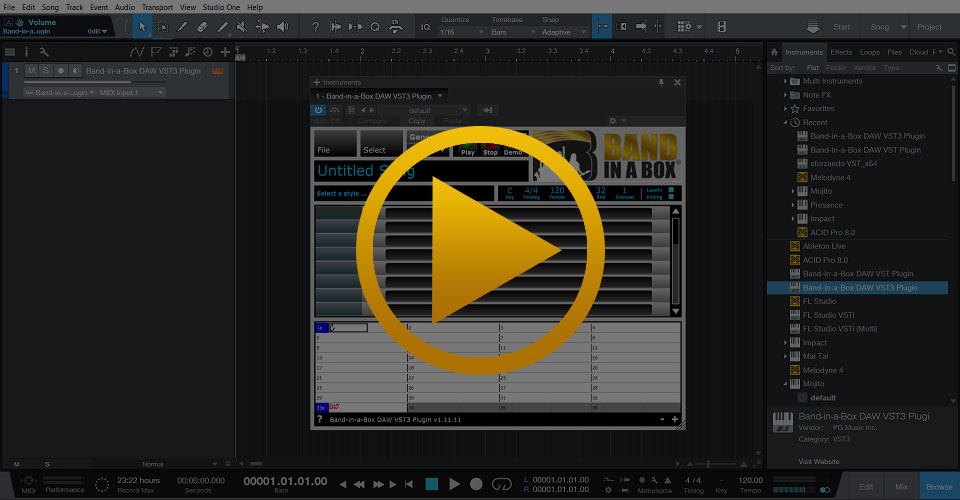
Quickstart Guide
You can use the VST3 plugin in Studio One as a VST3i (instrument plugin). If you installed the plugin to the default location, Studio One will find it. If you installed the plugin to a different location, add the new plugin directory through Studio One's Options > Locations > VST Plug-Ins dialog and then restart Studio One. You can load the plugin to generate tracks, then drag the tracks into the Tracks window as a stereo mix from the green rectangle or as separate tracks from the blue rectangle. See below for more information.
Installation
- Run the Band-in-a-Box® Plugin installer
- Open Studio One and go to Studio One > Options > Locations > VST Plug-Ins
- Make sure your plugin folders are correct (see above)
- If You installed the Band-in-a-Box® Plugin to a custom location, add the directory here then restart Studio One
- Browse the VST instruments (in the browser) and drag the Band-in-a-Box® plugin on a new track or anywhere on the timeline to load it
Tips & Tricks
Drag Instruments to Separate Tracks
First, make sure you have generated all of your tracks in the Band-in-a-Box® Plugin. You can tell if they have been generated because the green and blue rectangles beside the track names will be filled with color instead of outlined in color. Now, drag from the blue rectangle on the Master track to any blank space in your Studio One project tracks window. You should now see all of your Band-in-a-Box® instruments on separate tracks.
Support
I Can't Find The Plugin
The Band-in-a-Box® Plugin is listed as an instrument plugin. Instrument plugins are catalogued in Studio One’s browser in the "Instruments" tab.
Studio One is Out Of Sync with The Plugin
Please adjust the BPM (beats per minute) of your Studio One project before dragging tracks from the Band-in-a-Box® plugin. If you adjust the tempo after dragging audio from the plugin to Studio One tracks, Studio One may automatically stretch or compress the audio time to match the new tempo (if you have "Stretch audio files to Song tempo" enabled in song settings, Time Stretch turned on per track). If your Band-in-a-Box® style has a time signature like 3/4, make sure you have changed the time signature in your Studio One project too.
I Can't Find My RealTracks, RealDrums, or RealStyles
From the Band-in-a-Box® plugin, go to File > Preferences and select the correct directories for your Band-in-a-Box® installation, your RealTracks folder, and your RealDrums folder. The default locations are listed for your convenience. You can either type them in or browse to them with the Select buttons.
I Can't Load the 64-bit Plugin in Studio One
First, make sure that your operating system is 64-bit. If you're using Windows 7 or 10, you can do this by searching for computer from the start menu. Then right-click on Computer and select Properties. Under System Type: look for 32-bit or 64-bit. Next, make sure that you have the 64-bit version of Studio One. You can check if you have the 64-bit version by going to Help > About Studio One… and look for x32 or x64 in the title. If you need to download the 64-bit version of Studio One, you can do so from https://www.presonus.com/products/Studio-One. If you are unable to run the 64-bit version of Studio One because your operating system is 32-bit, you can run the 32-bit version of Studio One and use the 32-bit VST2 Band-in-a-Box® Plugin.
External Resources
Official Presonus WebsiteThe official Presonus website includes tons of resources to help you find solutions to your questions, download software, and lots more. Create and sign in to your Presonus account to join the ever-growing Presonus community.
Unconditional 30-Day Money Back Guarantee on all PG Music products purchased from PG Music Inc.
PG Music Inc.
29 Cadillac Ave Victoria BC Canada V8Z 1T3
Sales: 800-268-6272, 250-475-2874,+ 800-4746-8742*
* Outside USA & Canada where International Freephone service is available.
Access Codes
Tech Support: Live Chat, support@pgmusic.com
 Online now
Online now
Need Help?
Customer Sales & Support
|
Phones (Pacific Time) 1-800-268-6272 1-250-475-2874 |
||
| Live Chat | ||
| OPEN | Online Ordering 24/7 |
|
| OPEN | Forums, email, web support |
